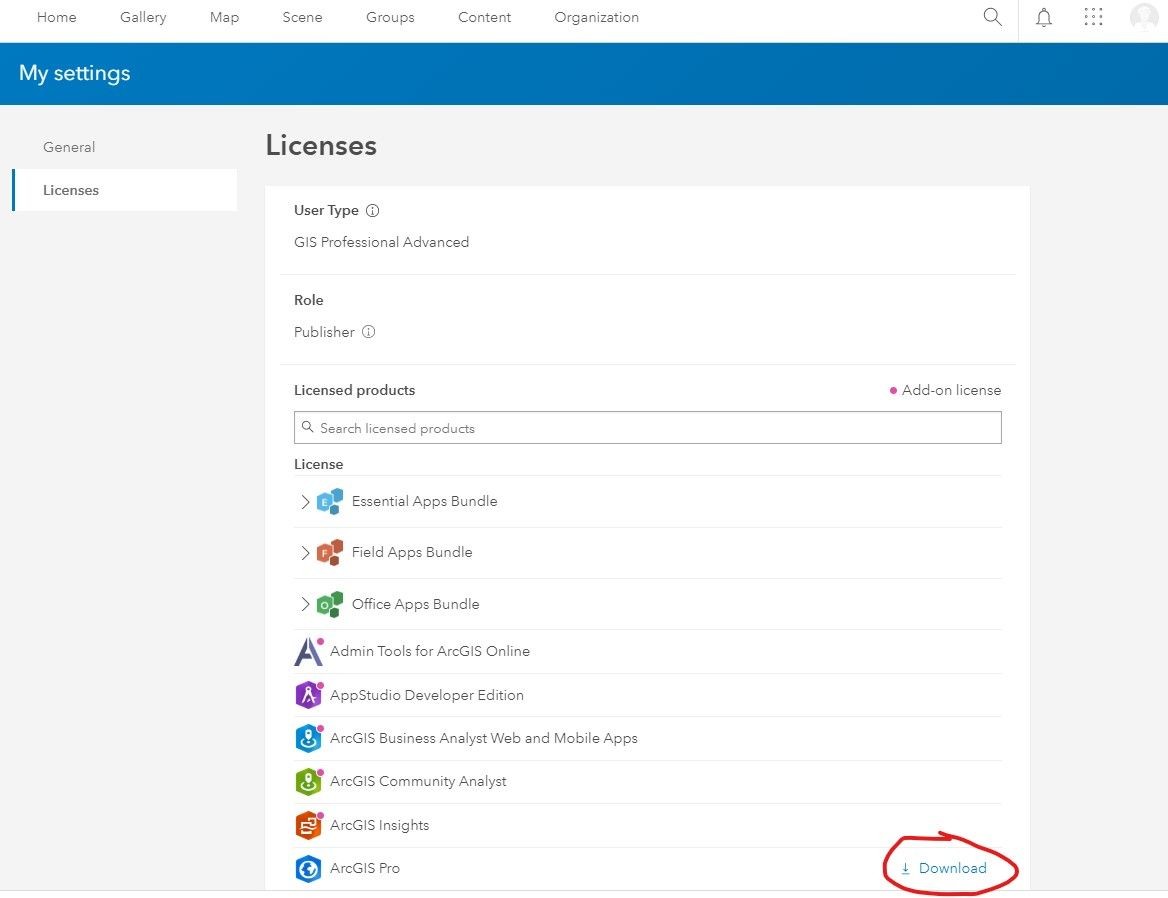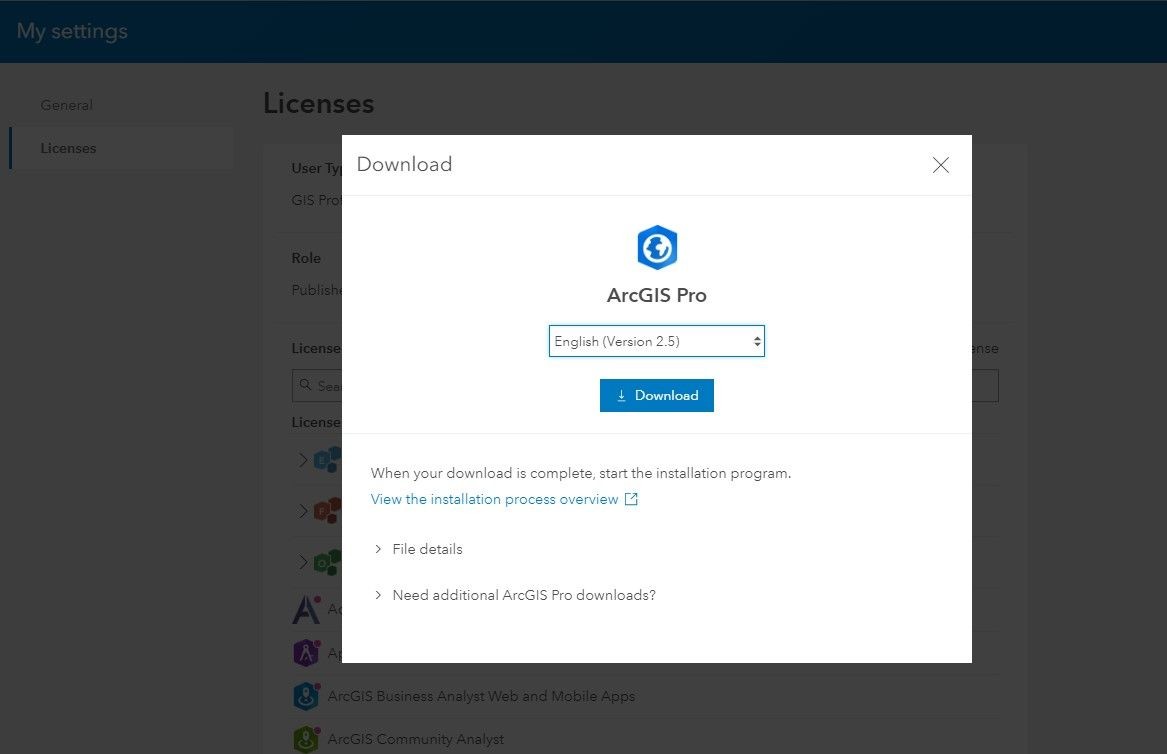Geospatial Resources
Downloading ArcGIS Pro from ArcGIS Online (AGOL)
CSUMB students, staff, and faculty can download ArcGIS Pro from the profile section of their CSUMB Education and Research AGOL Organization account (see below).
After signing in to AGOL, access your Profile in the upper right corner of any page.
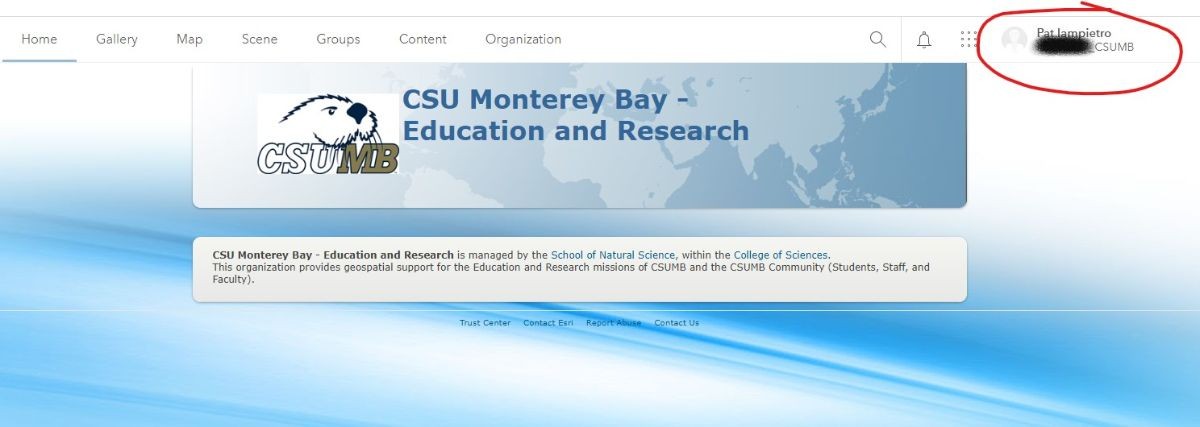
From the Profile pull-down menu, choose My Settings
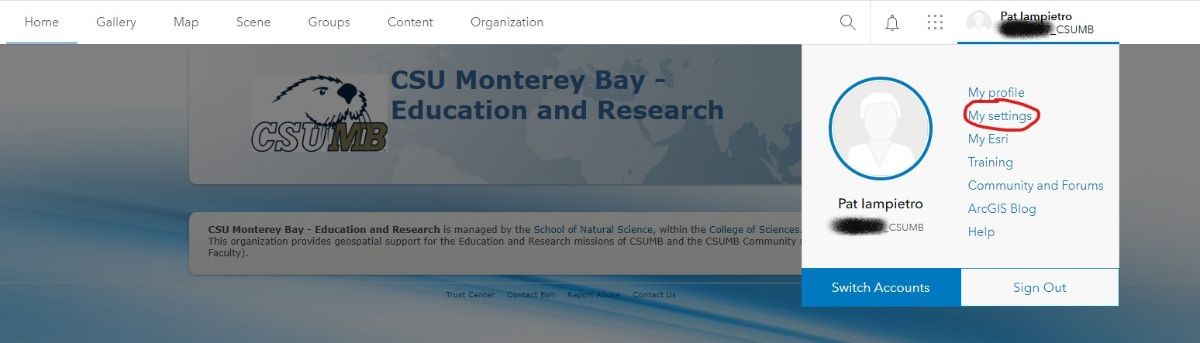
On the My Settings page choose Licenses
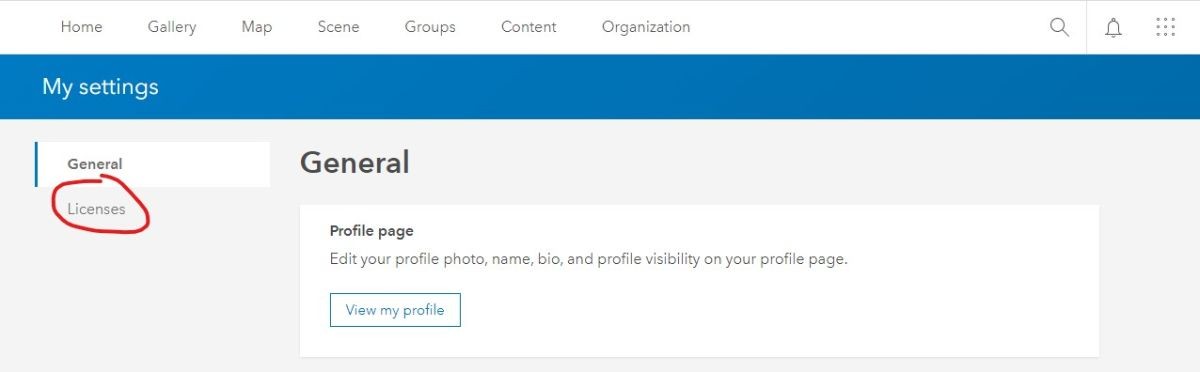
On the Licenses page you can see all the software products available to you as a member of the CSUMB Education and Research AGOL organization. To download ArcGIS Pro, click the Download button next to it in the software list. You can choose the language and version in the next dialog box. After downloading, follow the instructions to install ArcGIS Pro.