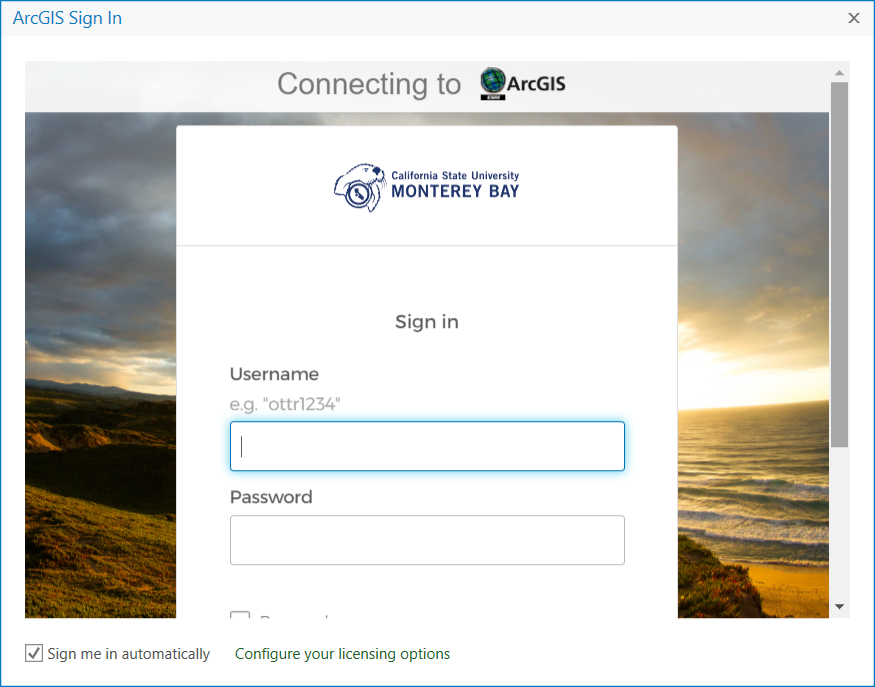Geospatial Resources
Signing in to ArcGIS Online (AGOL)
CSUMB's Education and Research AGOL organization uses Enterprise Logins with the format <OtterID>_CSUMB (for example rodr1234_CSUMB), but because signing in is handled by Okta Single Sign On (SSO) the same way as all other CSUMB services (G Suite, Canvas, OASIS, etc.) users do not have to remember this user name and there is no separate password to sign in to AGOL.
Simply go to https://csumb.maps.arcgis.com, and choose to sign in using "Enterprise login - CSUMB Education and Research". (You should only choose "ArcGIS login" if you are using an older, non-Enterprise account).
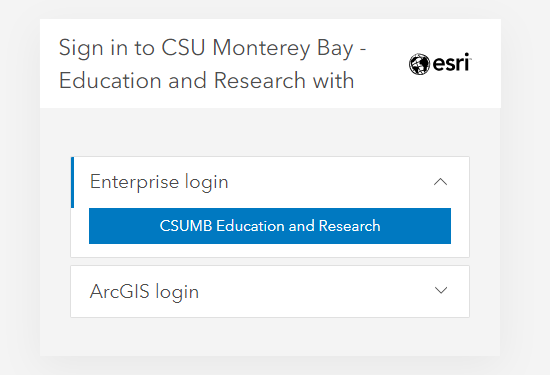
You will not be asked for a username or password unless you are not currently signed in via Okta. If that is the case, enter your CSUMB OtterID and password, and complete any 2-factor verification if required. You will then be signed into your AGOL account.
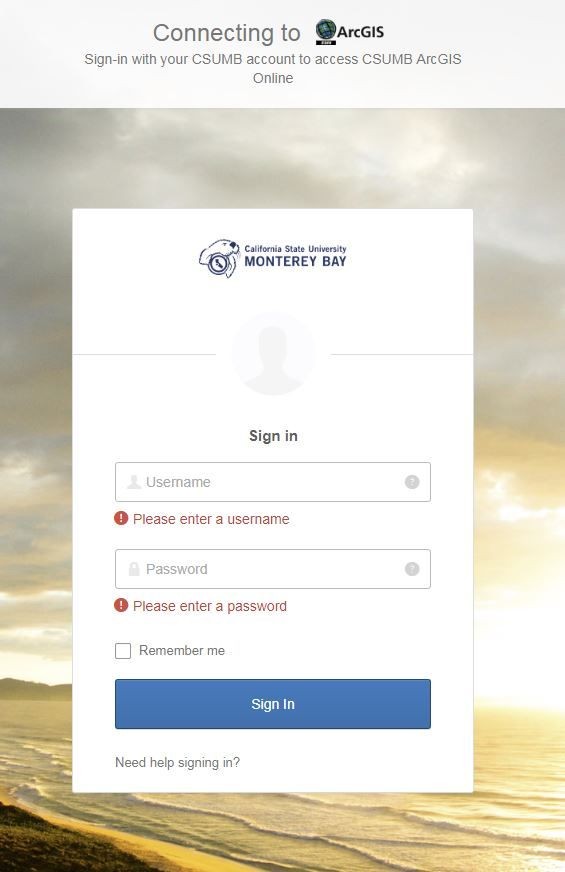
To sign in to ArcGIS Online from within ArcGIS Desktop (ArcMap/ArcCatalog) or ArcGIS Pro
If you are signing in to AGOL from within ArcGIS software, be sure to choose "Your ArcGIS organization's URL" (You should only choose "ArcGIS login" if you are using an older, non-Enterprise account).
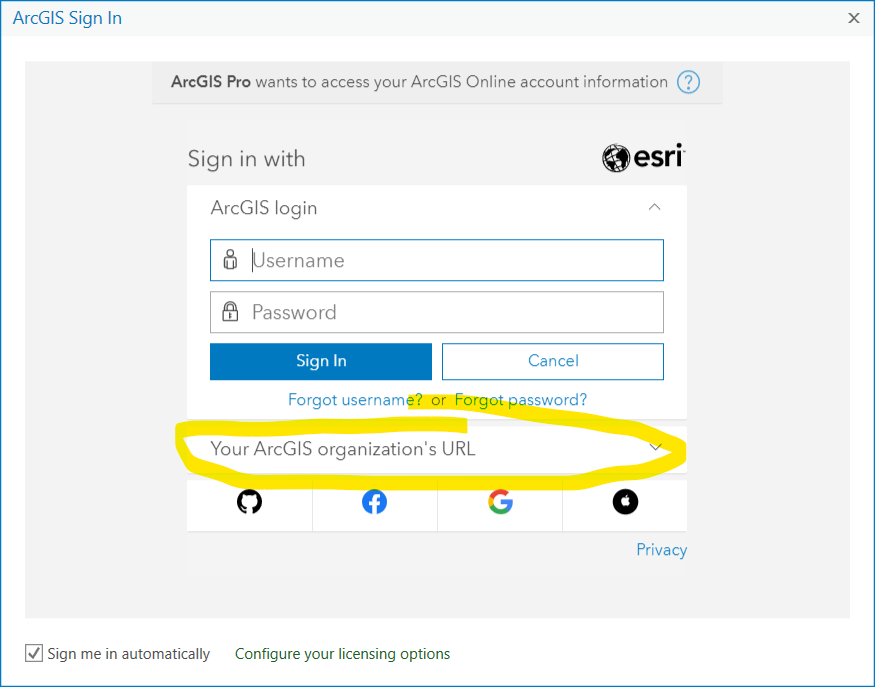
Then type "csumb" in the organization URL box (you can check the box to "Remember this URL" if you wish), and Click "Continue".
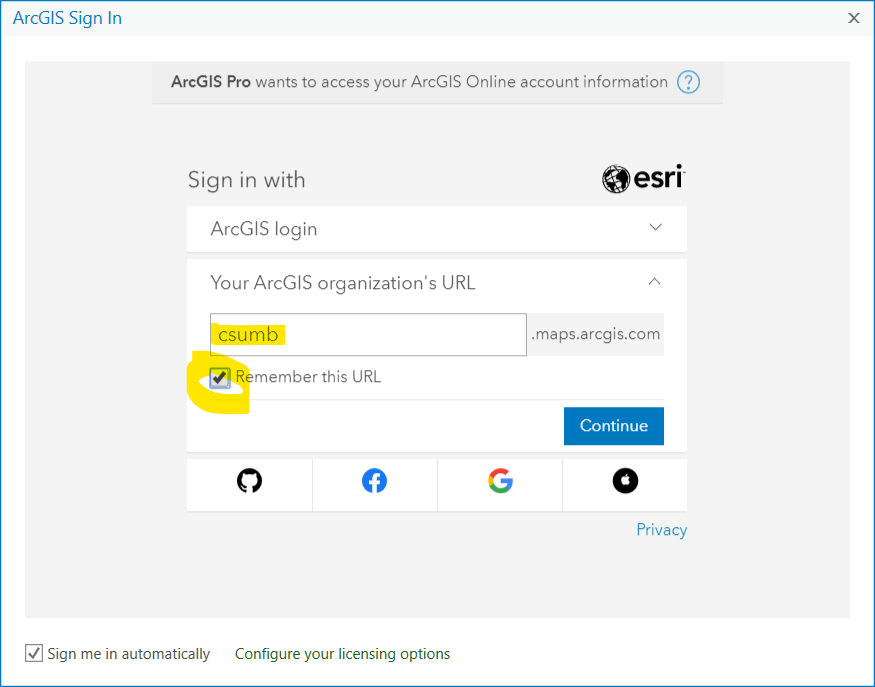
Then choose "CSUMB Education and Research"
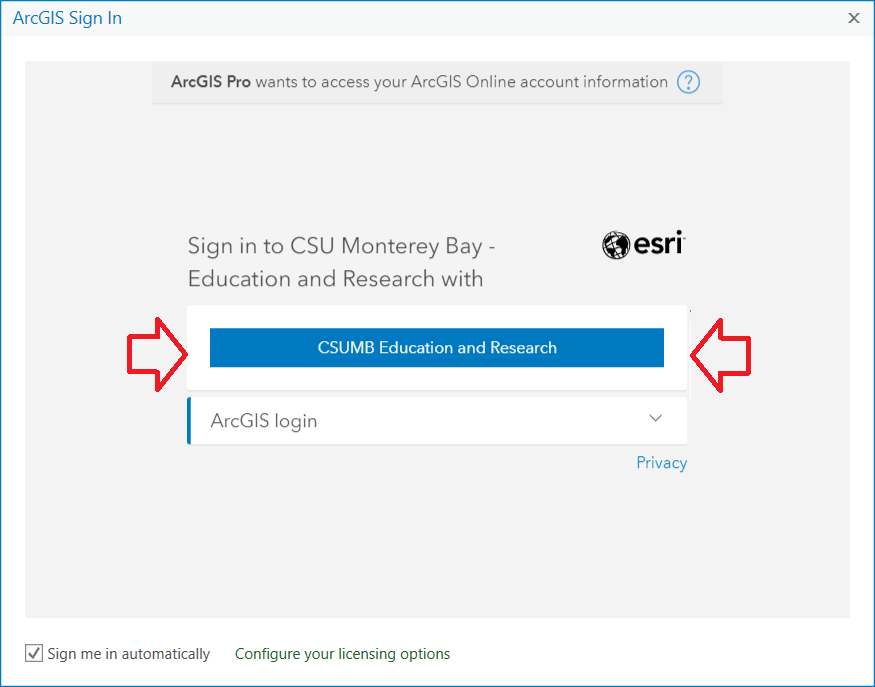
If you are not already logged in with your Otter ID, enter your credentials in the Okta SSO GUI