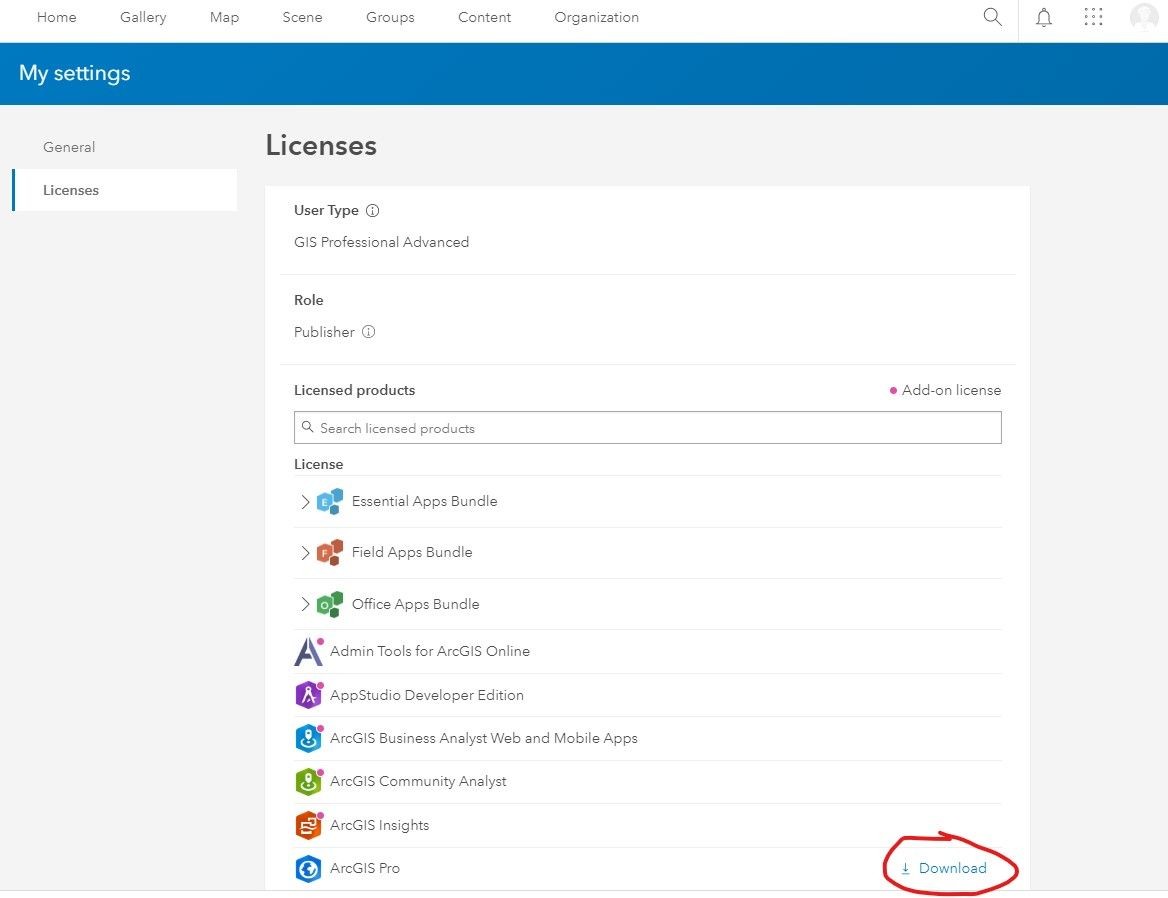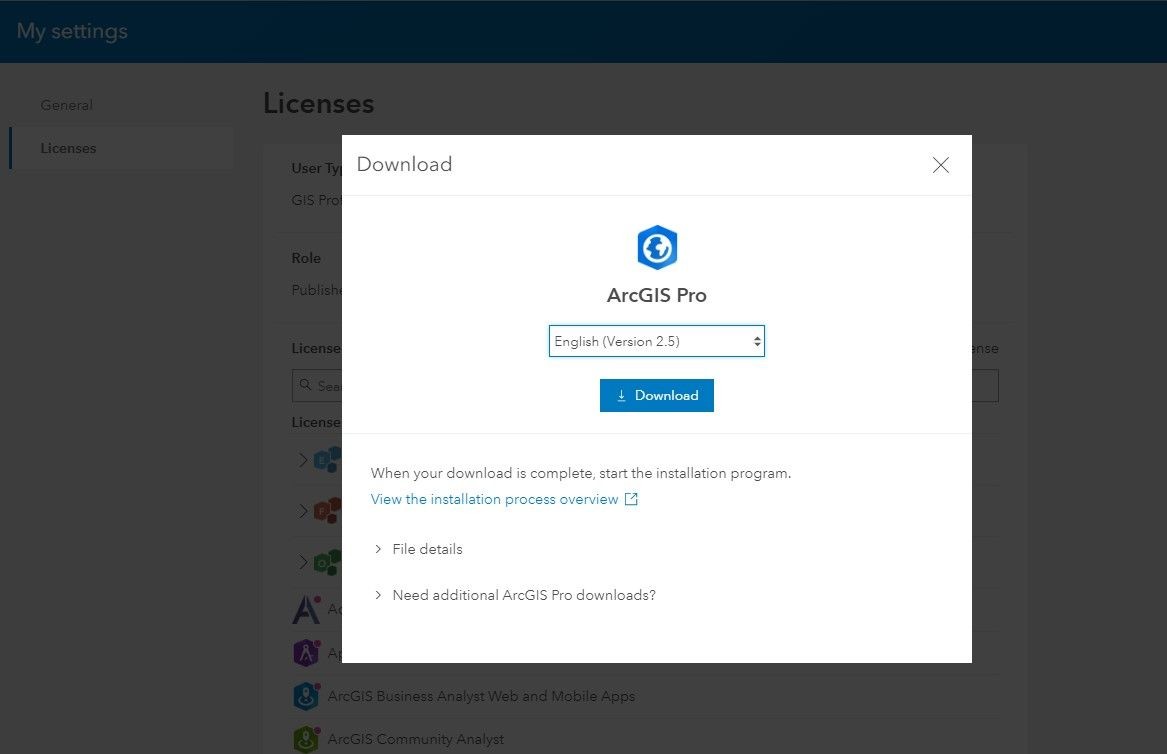Geospatial Resources
ArcGIS Pro for CSUMB Students, Staff, and Faculty
ArcGIS Desktop: ArcGIS Pro is available to all members of the CSUMB community for installation of the software on their own personal computers.
ArcGIS runs in the Windows OS, but can also be run on a Macintosh or iOS device by a variety of means.
CSUMB students, staff, and faculty can download ArcGIS Pro from the profile section of their CSUMB Education and Research or Administrative Use AGOL Organization account (see below).
The licensing for ArcGIS Pro is administered via the user's ArcGIS Online (AGOL) and Esri accounts ("Named User" licensing). CSUMB community members can obtain a license for ArcGIS Pro via their CSUMB Education and Research AGOL Organization account, or contact gis@csumb.edu for other options.
NOTE: The Concurrent Use (CU) and Single Use (SU) licensing modes will no longer be available after September 30, 2024. If you have an existing ArcGIS Pro installation that is configured for CU or SU you must switch to Named User (NU) licensing in Settings>Licensing>Configure your licensing options.
Downloading ArcGIS Pro from ArcGIS Online (AGOL)
After signing in to AGOL, access your Profile in the upper right corner of any page. If you have problems signing in, see Signing in to ArcGIS Online (AGOL).
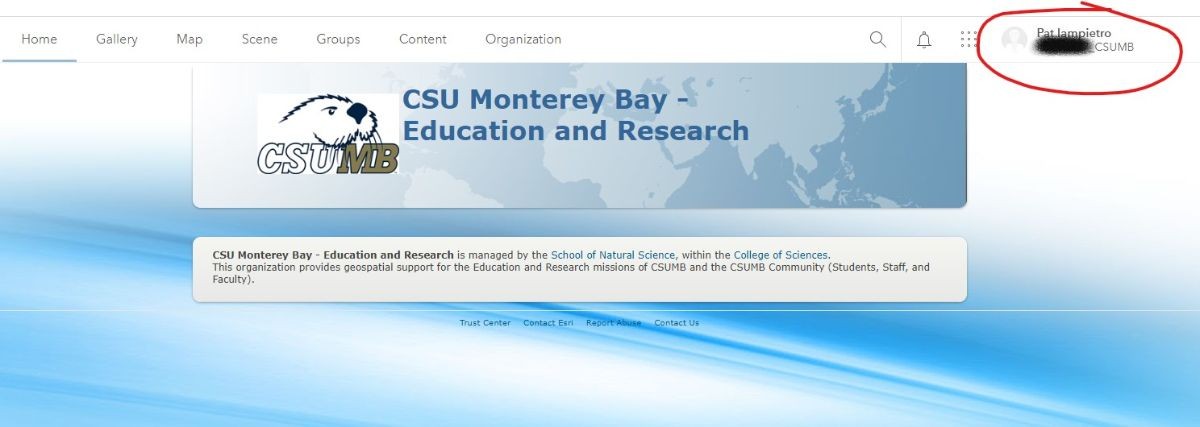
From the Profile pull-down menu, choose My Settings
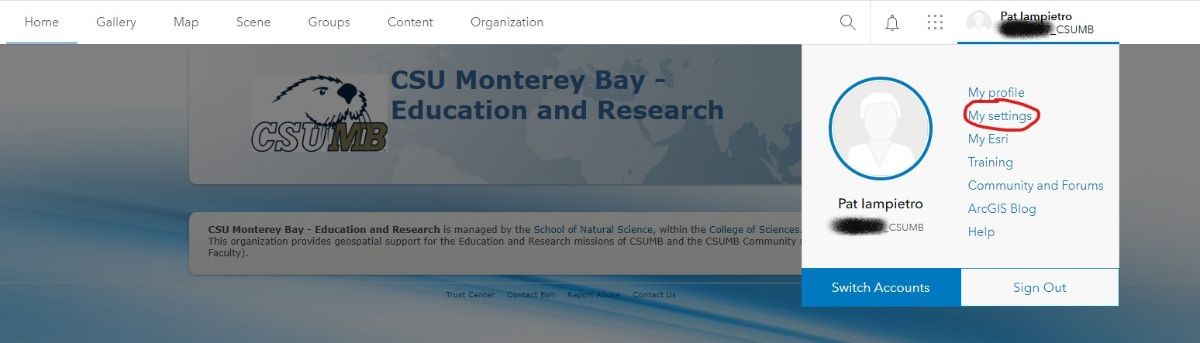
On the My Settings page choose Licenses
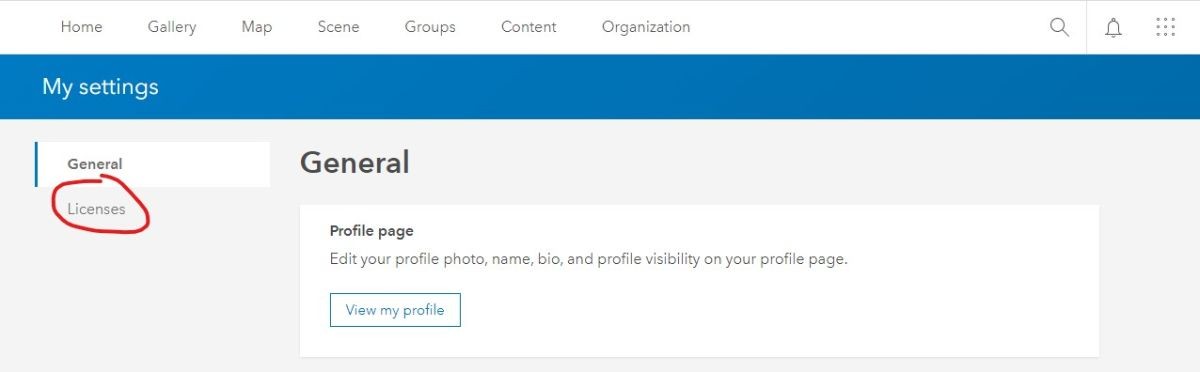
On the Licenses page you can see all the software products available to you as a member of the CSUMB Education and Research AGOL organization. To download ArcGIS Pro, click the Download button next to it in the software list. You can choose the language and version in the next dialog box. After downloading, follow the instructions to install ArcGIS Pro.