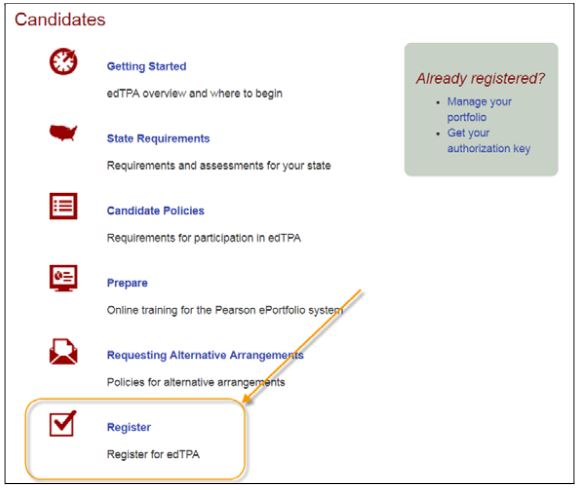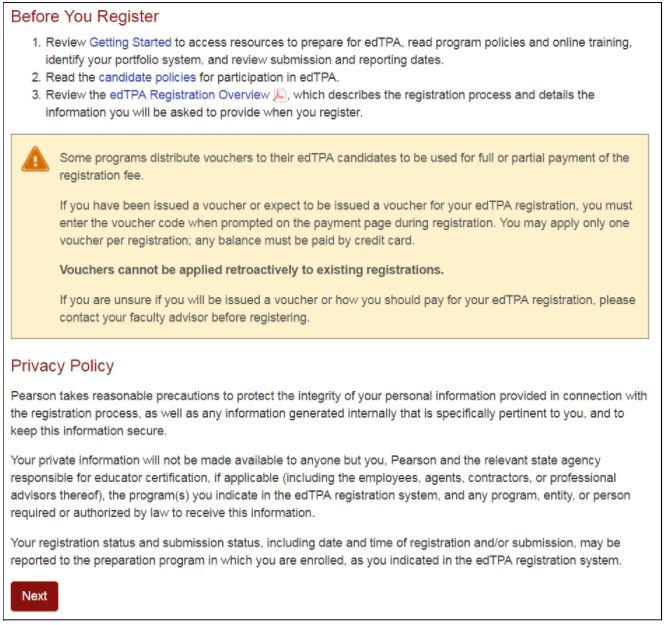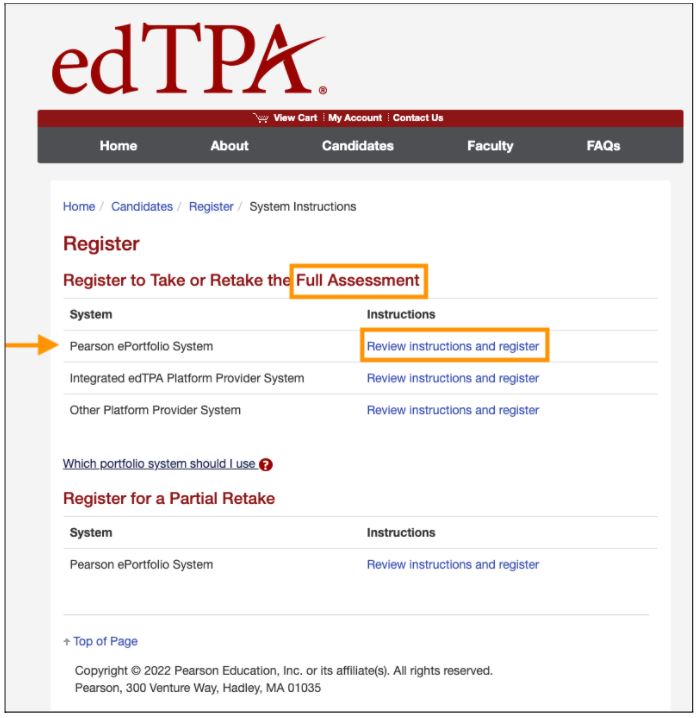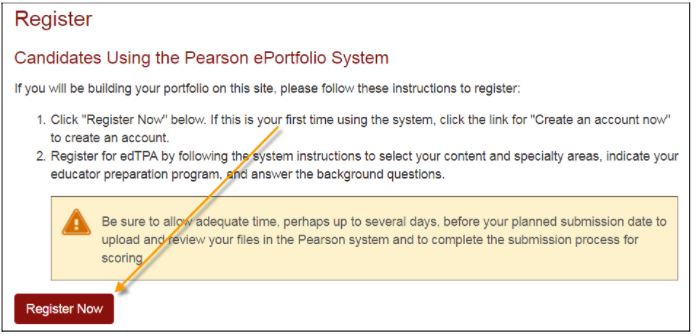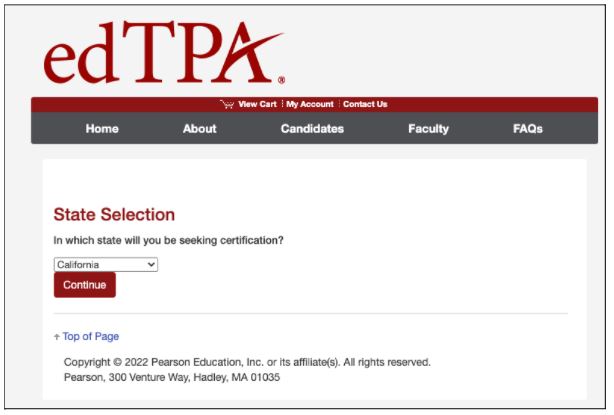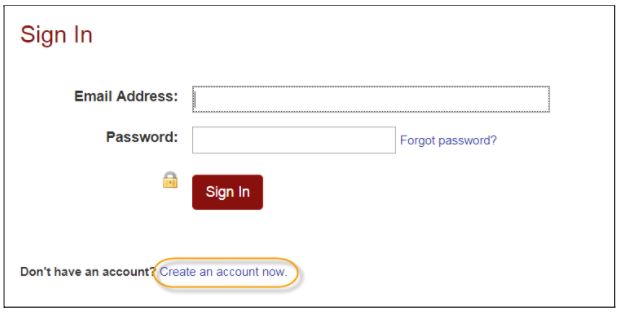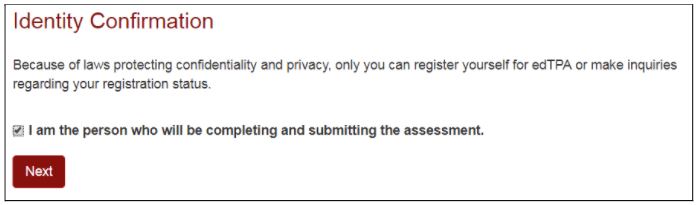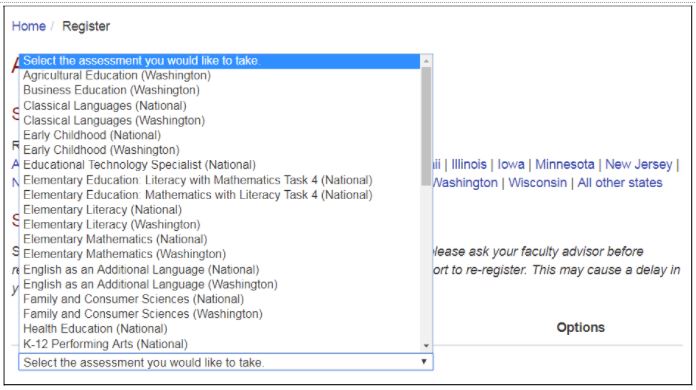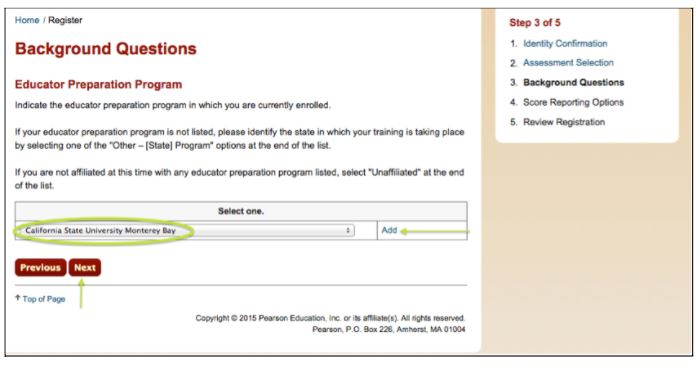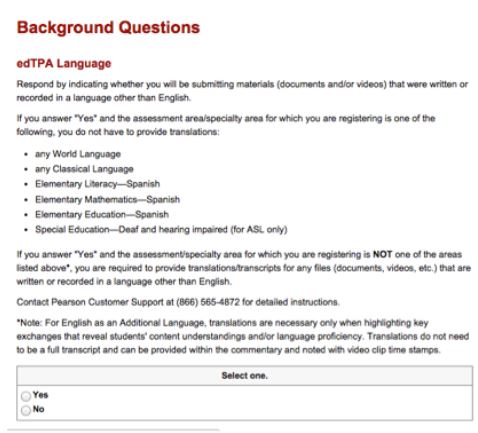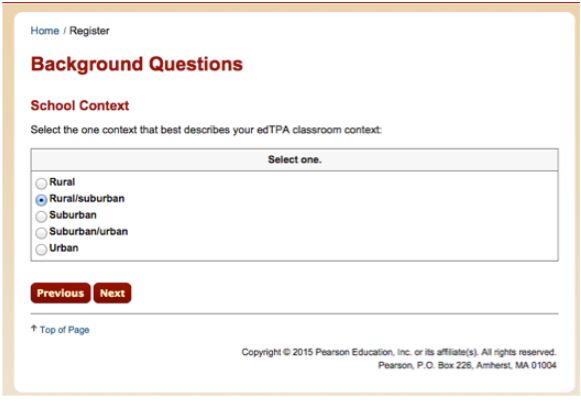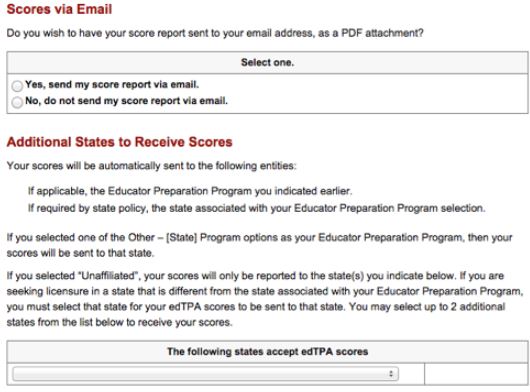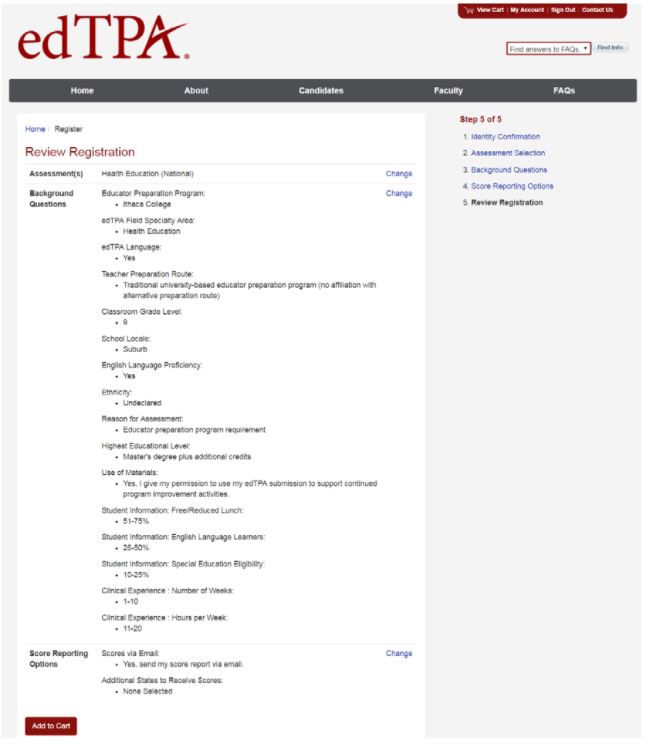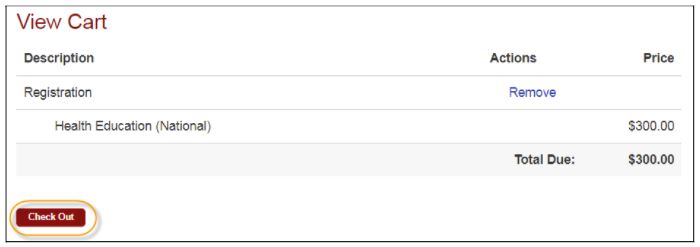Department of Education and Leadership
EdTPA
Candidates finishing the CSUMB Credential Programs take the edTPA assessment. Here are resources to assist you.
- Here are the directions for registering. It is important that you don't wait until the last minute. You need to allow several days for your files to upload into the Pearson system.
- Go to edTPA website: Click Candidates in the top navigation. You will see the following screen.
- Then, on the Candidates page, click Register.
- Review the "Getting Started", "Candidate Policies", and "edTPA Registration Overview”. Also check the submission and reporting dates. When done, click next.
- Note: CSUMB does not have a voucher system to pay for edTPA.
- You will be using the “Pearson ePortfolio System”.
- After reviewing the instructions for the Pearson ePortfolio System, click Register Now.
- You will be prompted to select a state - California, of course.
- You will need to create an account. On the sign-in screen, click the link to “Create an account now.”
- The system will take you through the account-creation process, where you will select a password and provide information about yourself, including your full name and address.
- If you have previously created an account, you may sign in using your email address and the password you established when you created the account.
- Register: To continue, you are required to confirm your identity.
- Choose Your Assessment: Be sure to select the correct assessment. If you are unsure which assessment area to select, consult your faculty advisor.
- Here is a listing of assessments for CSUMB Candidates.
- Elementary Education: Literacy with Mathematics Task 4 (National)
- Secondary English (ELA) (National)
- Secondary Social Science/History (National)
- Secondary Mathematics (National)
- Secondary Science: Biological Sciences (National) - Most common
- Secondary Science: Chemistry (National)*
- Secondary Science: Geosciences (National)*
- Secondary Science: Physics (National)*
- World Language (National)
- Special Education (National)*
*Check with your faculty advisor before selecting these
- Be sure to choose the correct assessment version if the assessment has both National and Washington options.
- Click "Add" and you will see your selection listed. Then click "Next".
- Answer the Background Questions: You will be asked to answer a series of questions. When you are registering, answer these questions as best you can. You will be able to update your answers after you register, at any time up until you submit your portfolio.
- For your Educator Preparation Program, choose California State University Monterey Bay, click "Add" and then "Next".
- edTPA Field/Specialty Area: Next is a page confirming your earlier assessment selection. Please double check and then click "Next".
- Question: edTPA Field/Specialty Area
-
From the list of choices, select the field specialty area which most closely corresponds with the learning segment referenced in your edTPA portfolio submission. The submission will be scored by a subject area expert for the field specialty area you select.
Note that some assessment areas, such as Secondary Mathematics, may have multiple specialty areas from which to choose:
- General mathematics—Secondary
- Algebra—Secondary
- Geometry and Analytic Geometry—Secondary
- Trigonometry—Secondary
- Calculus—Secondary
Other assessment areas, such as Health Education, list just one option to choose – Health Education.
If you do not see your field/specialty area listed on this screen, check your assessment selection to ensure it is the one you intended. To do this, click the Previous button until you return to the Assessment Selection screen and verify your selection. You may update your selection now, if necessary.
Note: If you are registering for the Special Education assessment area:
Select the option that most closely describes the focus learner’s primary disability as identified in the IEP. For this assessment area, you will develop an in-depth case of one learner, your focus learner.
Available options are:
- Autism and developmental disorders
- Career development and transition
- Early childhood special education
- Emotional or Behavioral
- Deaf and hearing impaired
- Learning disabilities
- Mild/moderate
- Moderate/severe
- Physical, health, and multiple disabilities
- Blind and visually impaired
If you have questions about your assessment selection and edTPA field/specialty area, you should consult with your faculty advisor before continuing to register.
-
- Question: edTPA Field/Specialty Area
- edTPA Language: Is any part of your lesson in a language other than English? Indicate your primary language.
- If you respond, “Yes,” you must provide translation/transcripts for any files (documents, videos, etc.) that are written or recorded in a language other than English. Materials that must be translated into English should be added to the original materials as part of the same file or, if applicable, to the end of the commentary template. There is no page limit for required translations into English.
- Teacher Preparation Route: Select
- Traditional university-based educator preparation program (no affiliation with alternative preparation route)
- Classroom Grade Level: From the list of choices, select the one grade level that best describes your edTPA classroom context. If your classroom is a mixed-grade setting, select the grade level that most closely corresponds to the majority of students or to the group of students with whom you are working.
- School Locale: Select one location that best describes your edTPA classroom context.
- English Language Proficiency: If English is your primary language, answer Yes. Otherwise, answer No.
- You may decline to answer this question.
- Ethnicity: Select the option that best describes yourself.
- You may answer this question “Undeclared.”
- Reason for Assessment: Select the option that best describes your reason(s) for taking this assessment.
- Options are:
- Educator preparation program requirement
- State educator licensure/certification requirement
- Both of the above
- For Multiple and Single Subject candidates, the answer here is "both of the above".
- For SPED candidates, the answer is "Educator Preparation Program Requirement".
- Options are:
- Highest Educational Level: Select the highest educational level you have attained prior to this assessment.
- Use of Materials: You have the option to consent to have your submission used in support of continued edTPA program improvement activities conducted by Stanford University and Pearson, such as future validity and reliability studies of edTPA. If you give your consent, your materials would be used without your name or other identifying information and would remain secure.
- Student Information: Select the option that best describes the percentage of students in your classroom with respect to the following categories:
- Free/reduced lunch
- English language learners
- Special education eligibility (not including “gifted/talented”)
You may decline to answer these questions.
- Clinical Experience: Select the options that best describe the amount of clinical experience/student teaching that you completed in your program prior to completing edTPA, for both number of weeks and hours per week.
You may decline to answer these questions.
- Learning Environment: If you plan to complete your edTPA portfolio in a virtual or blended learning environment, you must review the Guidance for edTPA in an Alternative Arrangement: Virtual Learning Environment. Once you have reviewed the guidance, please indicate in which setting your Task 2 video evidence of synchronous instruction will be recorded.
- NOTE: You will be asked to verify this response prior to submitting your edTPA portfolio.
- Score Reporting Options Question: How would you like your scores? They will already be sent to CSUMB and the California Teacher Credential Commission
- Review Your Registration
The next page reviews your registration. Please look this over very carefully! When you are satisfied with your selections, click Add to Cart.
- Check Out and Provide Payment: Your registration is now in your cart. At this point, your fee is $300 and will be paid by credit card. Click Check Out.
NOTE: Note: Once you submit your order, you will not be able to change your assessment selection online. Please confirm that your assessment selection is accurate. If you need assistance, please contact Pearson Customer Support at (866) 565-4872.
You will, however, be able to revise your answers to the background questions and score reporting questions through your account online up until the time you submit your portfolio.
- Select Your Portfolio System: On the last screen of the registration process, click Next to proceed to indicate your portfolio system. Remember, you are using the “Pearson ePortfolio System.”
You may now start building your portfolio in the Pearson system.
Candidates can check out an IPad, Swivl, and/or microphone to assist them with their EdTPA video project using this form.
Please fill out form first, then a Dept. of Education and Leadership Staff member will reach out to schedule the pick up. If you have any questions, please contact Darlene Moitoso at dmoitoso@csumb.edu
IPad

Swivl

Microphone