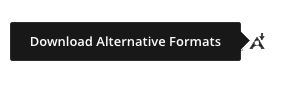Digital Accessibility
Assistive Technology
Assistive technology (AT) is any item, piece of equipment, software program, or product system that is used to increase, maintain, or improve the functional capabilities of persons with disabilities.
Assistive Technology helps individuals with reading, writing, communication, visual, hearing, and mobility challenges to improve their functioning and engagement in the classroom, at work, and in society.
The Center for Academic Technologies works with Student Disability and Accessibility Center (SDAC) and University Personnel (UP) in providing consultations and training with campus-supported assistive technology.
Advisors at Student Disability and Accessibility Center and Human Resources ADA Staff
Please submit your request for consultation and training through our IT ticketing system.
Campus Supported Assistive Technology
Available to instructors and students, ALLY easily transforms your course content into a format that works for you. Options to access your course readings include:
- MP3 Audio – Learn by listening.
- HTML – Create a web version for your mobile devices.
- Selectable Text PDF – Turn that scanned PDF into one you can highlight and interact with.
- EPub – Read using your eReader or tablet.
- BeeLine Reader – Read faster by using color gradients.
How to Access
Alternative formats with ALLY are free and available in your Canvas course by selecting the Download Alternative Formats icon.
Tutorials and guides
Use these resources to help you learn how to create alternative formats in your Canvas course.
Kurzweil 3000 is a web license that offers a multisensory approach and multiple means of access to text. It provides the following support:
- Reading Assistance: Its text-to-speech software can help students who have difficulty reading print materials by reading texts, PDFs, and other types of digital content out loud.
- Study Aids: It helps students organize their notes, create outlines, and study more efficiently by highlighting important information and providing audio reinforcement.
- Accessibility: It includes tools that make it easier for students with disabilities to access and use technology, such as keyboard shortcuts and customizable text-to-speech settings.
- Note-taking: Its OCR software can help students with disabilities take notes by converting written notes into digital text that can be saved, edited, and shared.
- Exam Accommodations: It can provide exam accommodations for students with disabilities by allowing them to use text-to-speech software during exams.
How to access
Follow these steps in the order presented.
- Students obtain approval for this assistive technology as an accommodation through Student Disability and Accessibility Center.
- Once approved Self Register for a Kurzweil3000.com account. Provide all details except for the external id.
- Download the most up-to-date Kurzweil subscription license based on your computers operating system:
- For Windows select Version 22 (subscription/web license) and download the file.
- For MAC select Version 22 (subscription/web license) and download the file.
- Open the downloaded file and install it.
- Sign in to Kurzweil 3000 from any web browser to access.
Tutorials and guides
JAWS is a program for Microsoft Windows. It supports individuals with any level of visual impairment with screen reading functionality. This text-to-speech technology reads out loud to users.
How to access
This tool is available on campus computers located in the Library's First Floor Assistive Technology Lab.
Tutorials and guides
Zoom Text provides individuals with any level of visual impairment with screen magnification and visual enhancements for screen viewing ease.
How to access
This tool is available on campus computers located in the Library's First Floor Assistive Technology Lab.
Tutorials and guides
Dragon transcribes your words into text and reads them back to you so you can edit until you are satisfied. Use Dragon to read aloud anything from homework instructions to incoming emails.
How to access
If you need this accommodation for school or work on our campus:
- Students, get started with Student Disability and Accessibility Center.
- Employees, get in touch with Human Resources.
Tutorials
Campus Locations with Assistive Technology
These locations have open computers for general use.
| Location | Assistive Technology |
|---|---|
| Library First Floor Cafe | Kurzweil on all computers |
| Library First Floor Assistive Technology Lab | Dragon, JAWS, Zoomtext, Kurzweil, Topaz Desktop Magnifier, Document Scanner |
Campus maps
To obtain accommodations for these assistive technologies:
Additional Tools for Access
Individual needs will vary, so it's always a good idea to try out different tools to determine the best match. Below are additional tools you can self-explore to find what fits your needs.
- Microsoft Accessibility Features
- How to make your device more accessible with Ease of Access in Windows 10 (Video)
- How to use OneNote accessibility features - Dictation, Immersive Reader, Translate & More (Video)
- Microsoft Learning Tools
- How to make reading more accessible with Microsoft Immersive Reader (Video)
- How to use Immersive Reader in Microsoft Teams (Video)
- How to use the Immersive Reader in the Microsoft Edge Browser (Video)
- Office 365 Dictate (requires Internet connection)
- How to Dictate using speech recognition (Video)
- Color filters on Windows 10
- Apple Accessibility Features
- Get started with accessibility features on Mac
- Apple Learning and Literacy tools
- Apple/Mac Voice Recognition (if you select "Enhanced Dictation," dictation can be used without internet connection)
Listen to digital content including text you have written:
Read content using an eReader or tablet.
Speak to the computer to write papers, emails, or control the computer.
- Dragon NaturallySpeaking
- Office 365 Dictate (requires Internet connection)
- Quillsoft - WordQ
Software for visual outlining/concept mapping to assist with the writing process
Convert text into a Braille format to be embossed
Enlarge the screen for visually impaired individuals with limited speech reading capabilities
- Microsoft Magnifier (Ease of Access)
- Mac Vision Tools
- Fusion - JAWS screen reader and ZoomText screen magnification
Color Masking Tools which may make reading on a computer screen a bit easier
Reads all information on the computer screen allowing access for visually impaired individuals
- NVDA (Free)
- Fusion - JAWS screen reader and ZoomText screen magnification
- Microsoft Narrator
- Mac VoiceOver
Task Manager
Project Management
Timers
- Marinara Chrome Plug-In
- Break Timer