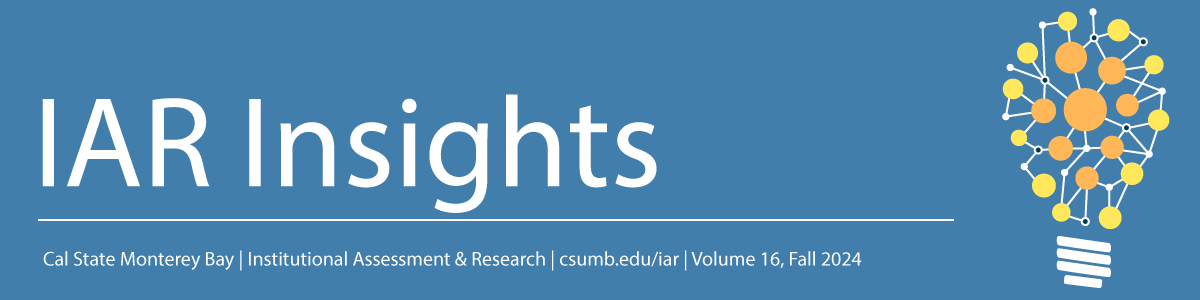
Modernized Campus Data Warehouse Go-Live
Cal State Monterey Bay has completed the Campus Data Warehouse modernization project and the new toolset is live in production for all university employees. This upgrade provides better tools to help us make data-driven decisions and enhance student success by utilizing improved reporting and visualizations of our institutional student data.
The Campus Data Warehouse modernization project has given our data warehouse a new look with many new features, enhanced flexibility, and increased security. Here are several highlights we’re excited about:
- Improved overall performance
- A modern user interface
- A richer set of reporting filters and controls
- All browser buttons work as intended
- VPN is no longer needed to access Campus Data Warehouse
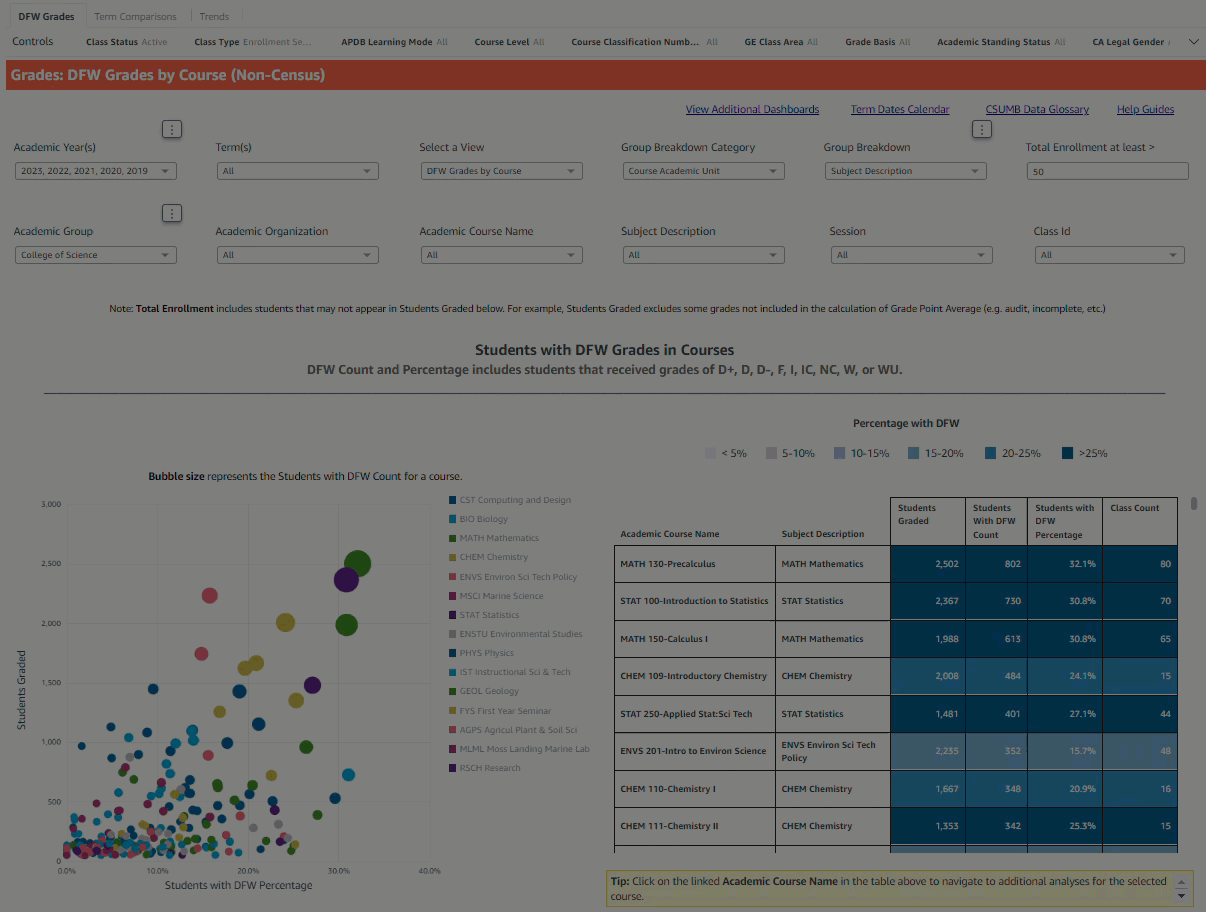
Dashboards processing large amounts of data such as DFW Grades have improved overall performance making insights to inform student success initiatives lightning-fast in the modernized data warehouse.
Modernization Project Goals and Architecture
The goals of the Campus Data Warehouse modernization project included:
- Building a shared data model constructed to accommodate multiple institutions that involved a collaboration between Cal State Monterey Bay, Cal Poly Humboldt, and CSU Fullerton, with support from a vendor (ThoughtFocus)
- Enabling multi-source capabilities beyond a Student Information System (e.g., incorporating Canvas data and opportunities to integrate data from other campus systems in the future)
- Providing support for multiple front-end reporting tools
- Ending license fees for the model
- Paying only for computing resources used (cloud computing)
- Delivering highly responsive dashboards via an in-memory engine
Functional Architecture
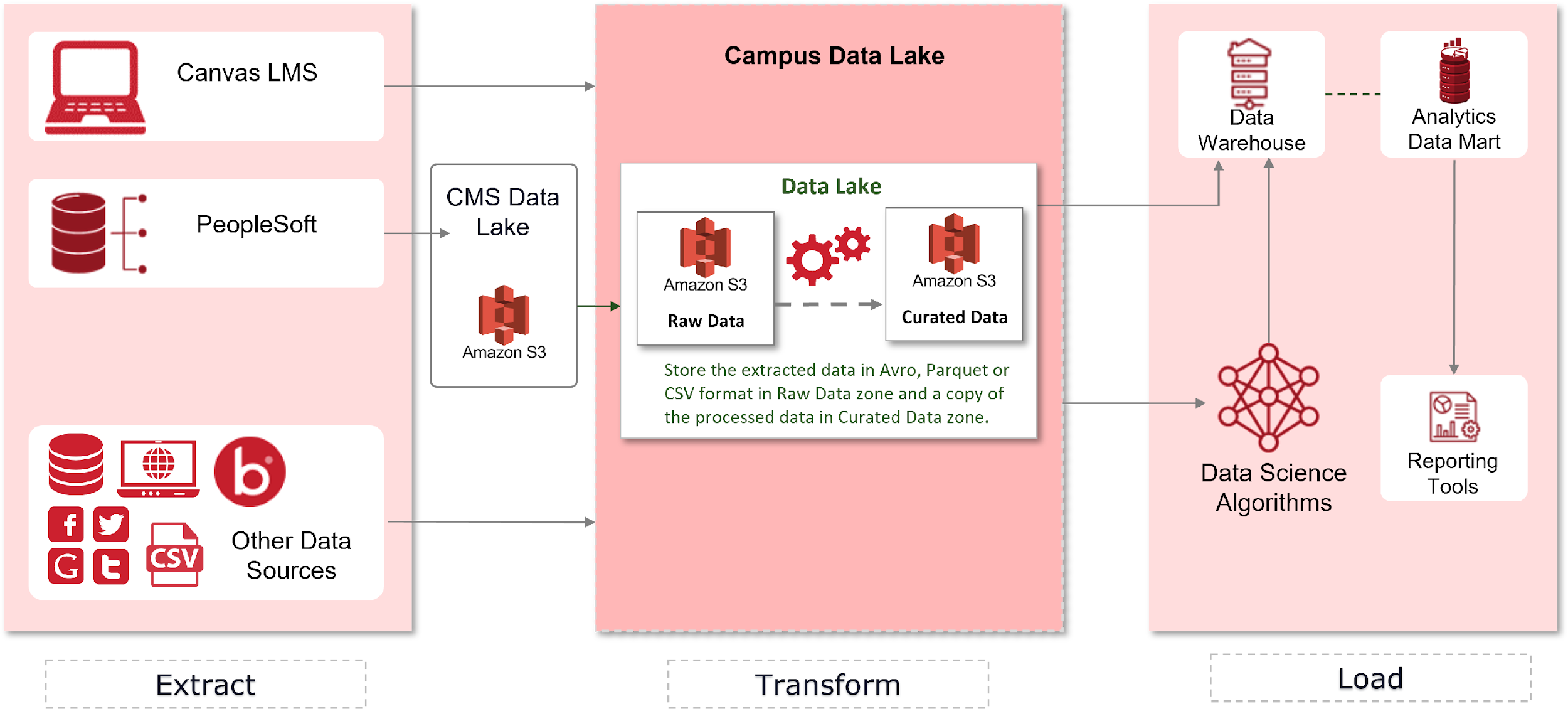
FAQs for Using the Modernized Campus Data Warehouse
This issue of IAR Insights provides resources to frequently asked questions for getting started using the modernized Campus Data Warehouse and the new toolset, Amazon QuickSight.
- How do I log in to Campus Data Warehouse?
- How do I navigate the Campus Data Warehouse interface?
- How do I use the Navigation and Help Dashboard to navigate dashboards?
- How do I interact with the dashboards in the Campus Data Warehouse?
- How do I share, save, and export data in the Campus Data Warehouse?
- How do I locate dashboards from our legacy system in the Campus Data Warehouse?
- What differences exist between our modernized Campus Data Warehouse and the legacy system?
- Where can I find additional information on the Campus Data Warehouse and Amazon QuickSight?
- Where can I get help with the Campus Data Warehouse?
How do I log in to Campus Data Warehouse?
Log in by clicking on the “Campus Data Warehouse” app in your CSUMB Dashboard or the Okta dashboard.
VPN is no longer needed to access Campus Data Warehouse from off of the main campus network or from MAC computers.
Different user access levels are available within the Campus Data Warehouse:
- General User: available to all university employees; provides limited access to Overviews, Faculty Student Success, and Academic Program Review
- Consumer User: available to employees that complete the Alternate Data Access Request; provides access to most dashboards within Campus Data Warehouse
- Elevated Access User: available to specific employee roles based on business needs and approval requested through an Elevated Access Service Request; provides access to some restricted dashboards such as Cost of Instruction
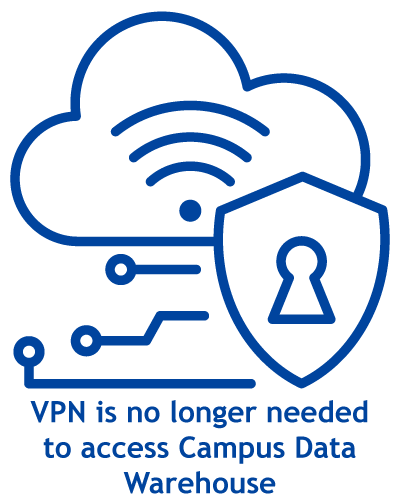
How do I navigate the Campus Data Warehouse interface?
See the Navigating the QuickSight Interface help guide and watch the Navigating the QuickSight User Interface tutorial video.
How do I use the Navigation and Help Dashboard to navigate dashboards?
See the Knowledge Base Article: Campus Data Warehouse and watch the Navigation and Help Dashboard tutorial video.
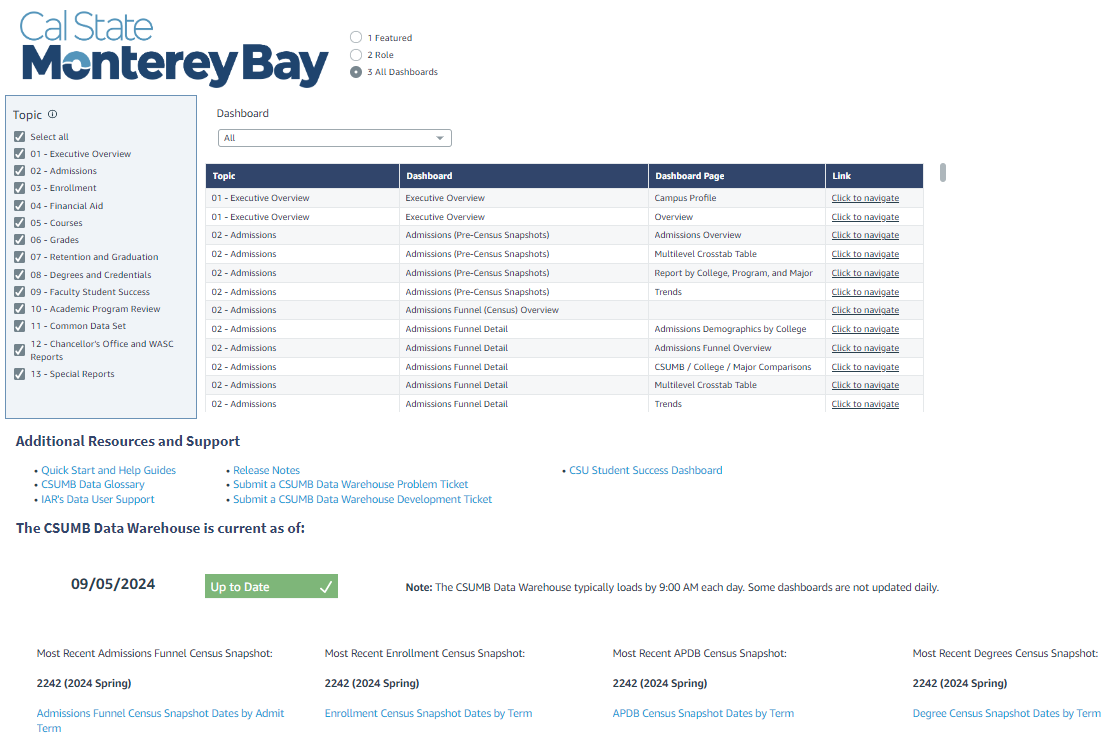
The Navigation and Help dashboard will help you find and navigate to featured dashboards, important dashboards by role, and dashboards by topic, and also provides links to additional resources and status for the freshness of the data loaded in the Campus Data Warehouse.
How do I interact with the dashboards in the Campus Data Warehouse?
See the Dashboard Interactions help guide and watch the Dashboard Interactions tutorial video.
How do I share, save, and export data in the Campus Data Warehouse?
See the Dashboard Sharing and Saving help guide and watch the Dashboard Sharing and Saving tutorial video.
How do I locate dashboards from our legacy system in the Campus Data Warehouse?
The QuickSight to Oracle Dashboards Crosswalk provides a tabular listing for each dashboard from our legacy system and the equivalent dashboard and location in the modernized Campus Data Warehouse.
What differences exist between our modernized Campus Data Warehouse and the legacy system?
The Features Crosswalk provides a tabular listing of common features from our legacy system and the equivalent features in the modernized Campus Data Warehouse toolset.
Where can I find additional information on the Campus Data Warehouse and Amazon QuickSight?
- Self-enroll in the DUAG: Campus Data Warehouse Canvas course.
- Note: if you do not yet have a user account in Canvas, contact the Center for Academic Technologies for assistance.
- The CSUMB Data Glossary is a repository for all Campus Data Warehouse Help Guides and end-user documentation.
- See the Information Technology Knowledge Base Article: Campus Data Warehouse for an overview of new Campus Data Warehouse features and additional help resources.
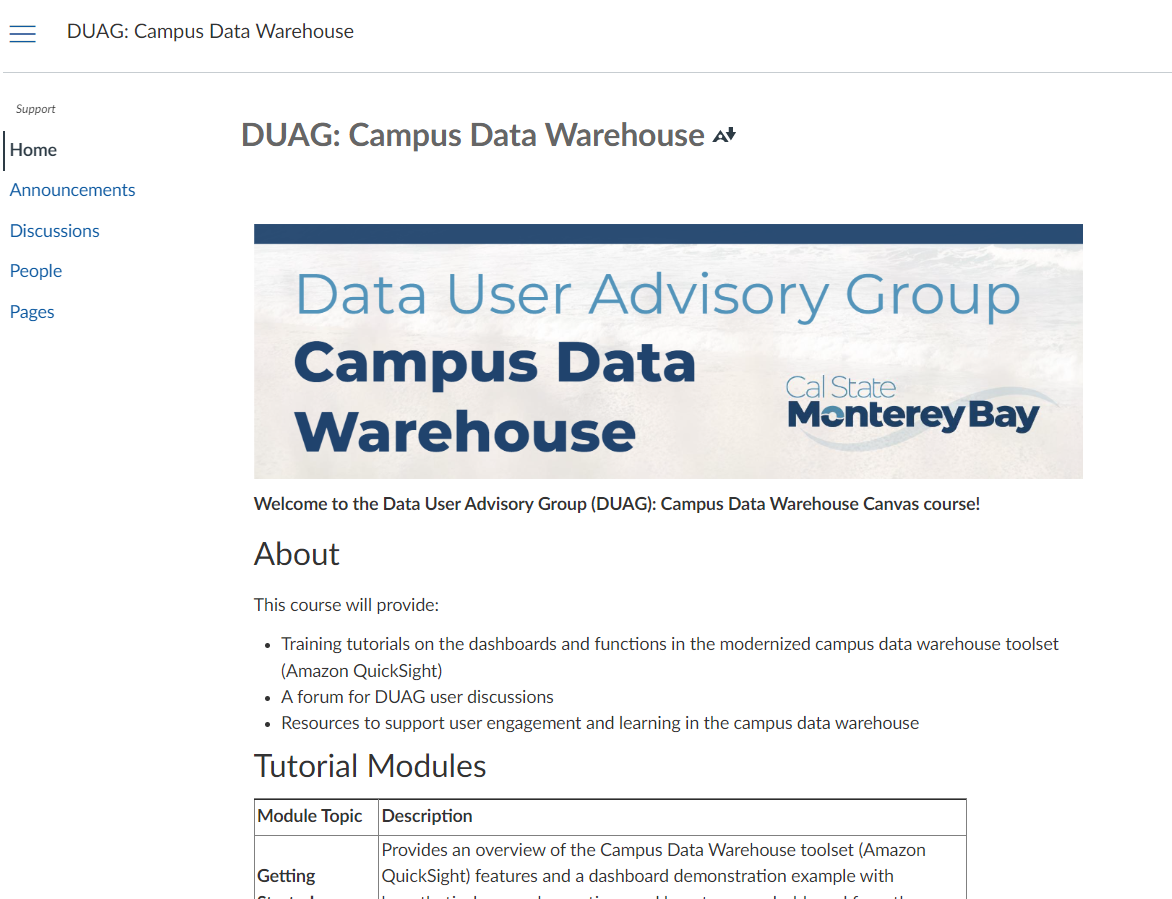
The DUAG Campus Data Warehouse Canvas course provides training tutorials on the dashboards and functions in the modernized Campus Data Warehouse, a forum for user discussions, and additional resources to support learning.
Where can I get help or report problems with the Campus Data Warehouse?
- Attend one of IAR’s Data Exploration Open Labs to discuss any of the dashboards in the Campus Data Warehouse or to get help with research questions and identifying available data.
- Submit a Campus Data Warehouse problem ticket if you have issues with specific features of Campus Data Warehouse or if you can’t get in.
- Submit a Campus Data Warehouse Elevated Access ticket to request enhanced access to additional dashboards (justification and management approval will be required).
- Submit a Campus Data Warehouse Model & Report Enhancement ticket if you need new dashboards or visualizations or need other assistance.