Professional Development and CEUs
Using the Non-Credit Student Portal
The online Student Portal provides 24 hour access to view, register and pay for CSUMB Professional Development course offerings. You can also print your own Certificates of Completion and Unofficial Transcripts and view account and registration information at your convenience.
In order to log in, students will need to create a Student Account. Please do not create multiple accounts as they will make it difficult to retrieve transcripts. If you are having trouble logging in, email extended@csumb.edu
 Click "Student Login" at the top navigation bar
Click "Student Login" at the top navigation barFirst time only - create a new account
All students will need a unique Login and a password.
- Select "Click here" link under the “Create a new Customer Account” section.
- Enter a Login name.
- Enter a password.
- Click the "Create" button when done.
- To return to the sign in page, click on the "Monterey Bay logo" on the top left.
- Log in with your new Login and Password.
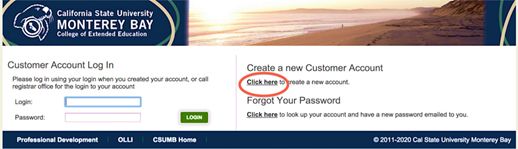
- Visit CSUMB EE’s Student Registration Portal.
- Click “Student Login” at the top and enter your Login and password (Step 2 above).
View and Select a Course
- From the main page, select the type of program you’d like to take (e.g. Professional Development, CEU's or OLLI Classes).
- Then select a catalog that has the type of course you are looking for (e.g. Monterey Bay Aquarium).
- Scroll down the list to find the course and view information about the course.
Pay for the Course
- When you have found the course, click the “shopping cart icon” click on the “Add to Cart” button.
- To check out and pay, select “My Cart”, then “Check Out”.
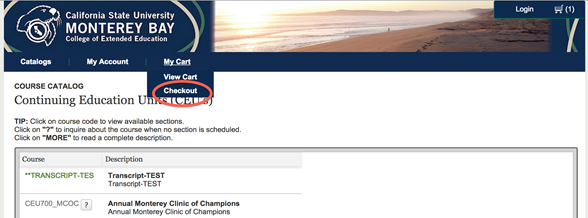
Select your payment method at the page bottom and click on “Make Payment” (only credit cards are accepted at this time).
- Upon your first payment, the Student Portal will redirect you to enter additional information within your Profile. Please complete the “Checkout Missing Information” and click “Next”.
- You will be redirected to a secure payment site to complete your payment. Enter your payment information. Please double-check for accuracy.
- When finished, click on “Submit Payment”.
- Sign out of the payment site (top right) to be returned to the Student Portal.
- Click "Complete Registration".
- You will receive a Receipt of payment from the payment site and a Registration/Payment confirmation from the Student Portal.
Congratulations... You are Registered!
- You may click on “Continue to Other Shopping” to register for another course and/or review other course offerings.
- When finished, click on “Logout” in top right corner.
- Select Student Login link
- Enter your Login ID and Password
- Go to “My Account” to:
- View your Profile (e.g. phone numbers, mailing and email addresses).
- View and print a PDF of your enrollments, grades, payment history, payment balance/credit and Certificates issued.
- Print a Single-Course Unofficial Transcript and/or Single-Course Certificate of Completion.
If you have forgotten your password, a new, temporary one will be emailed to you.
- Click on "Click here" link under the “Forgot your Password” section.
- Enter your Login Name.Answer the Secret Question (you created this when you first set up your account).
- Click "Submit" button.A new, temporary password will be emailed to you.
- Retrieve the password from your email, copy the password from your email inbox.
- Go back to the Login page and paste (or re-enter) the temporary password along with your Login.
- Go to My Account > Change Password and change the temporary password to a new password that you will remember.