Late Add Petition
For each term, the last day to adjust your course schedule without a late add petition is the final day of add/drop. Add/drop deadlines for the terms can be found at Dates and Deadlines. In order to receive financial aid for a class, you must be enrolled in that class by the add/drop deadline.
After the add/drop deadline, you may only request to add or swap a class by special exception and all requests are subject to approval. Submission of a late add petition does not guarantee that it will be approved. Additionally, your financial aid awards will not change even if your late add petition is approved.
When submitting a late add petition, you must explain in detail the extenuating reasons why you were unable to add by the deadline. You will also be required to obtain class instructor and department chair approval. After the enrollment census date, class instructor, department chair, and college dean approval are all required and requests are rarely approved. If you have any registration holds on your record, the Office of the Registrar will not be able to process your request and it will be denied.
All late add petitions should be completed (and approvals obtained) no later than the last day of classes for the term. All petitions will be routed via electronic workflow in OASIS. Paper forms will not be used. You will be notified by email if your petition is approved or denied. Petition status can be viewed in OASIS after your request is submitted.
Student guidelines
- Contact the instructor to let them know you will be submitting a late add petition.
- Clear all registration holds before submitting your late add petition. If you have a hold on your registration, the Office of the Registrar will not be able to process your request and it will be denied.
- Check your current class schedule before submitting your late add petition. You can't submit a petition if the class you want to add overlaps with a class you're already enrolled in.
- Registration transactions may result in additional charges to your account balance. Late add petitions may not be processed if your account balance is not paid in full.
- In order to receive financial aid for a class, you must be enrolled in that class by the last day of the add drop period. You may not receive financial aid for a class added to your schedule as a result of a late add petition.
- All requests must be completed (and approvals obtained) no later than the last day of classes for the term, which can be found at Dates and Deadlines. All requests are subject to approval.
Login to your OASIS student center
From the dashboard, select OASIS
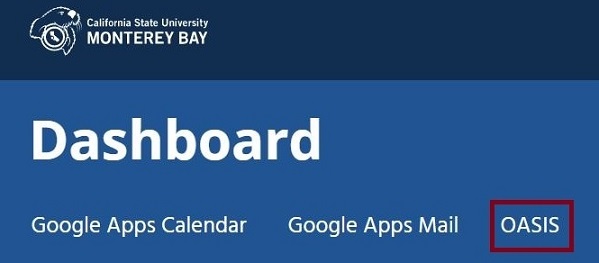
Select Enroll
Navigate to your OASIS Student Center and select Enroll
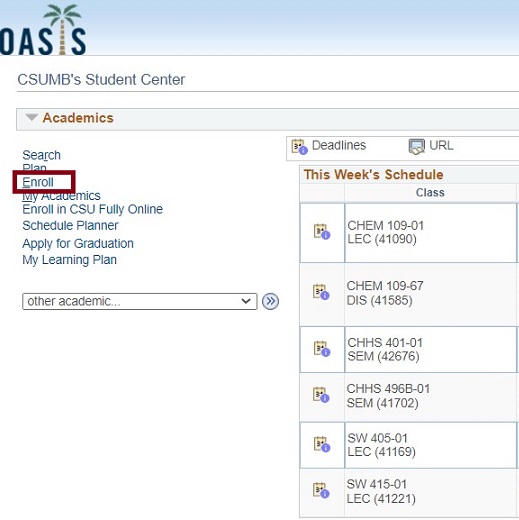
Select Late Add Petition
After you click enroll, click Late Add Petition

Select Create New Request
After reading the information provided, select Create New Request to start a new request
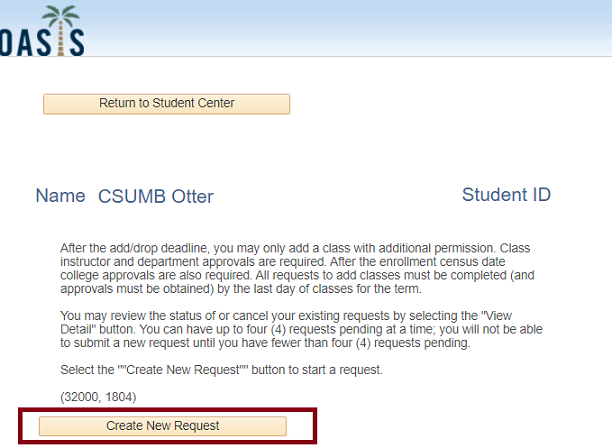
Select next to continue
After reading the information provided, select Next to proceed
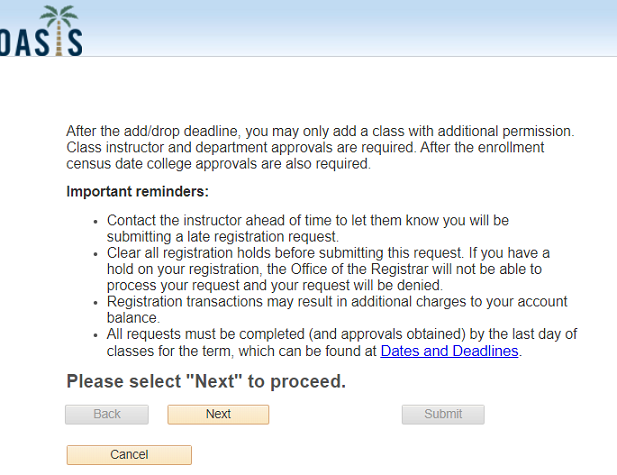
Enter Class Number
Follow the instructions to enter the class number for the class you wish to add in the Class Nbr field. You can use the Schedule of Classes to find class numbers.
Use the Tab key after entering the class number to continue in Chrome, Firefox, and Edge. If you are using Safari, use the Return key after entering the class number to continue.
If the class you selected requires a corresponding lab, activity, or other co-requisite, an alert will appear and you will need to select the corresponding section before continuing.
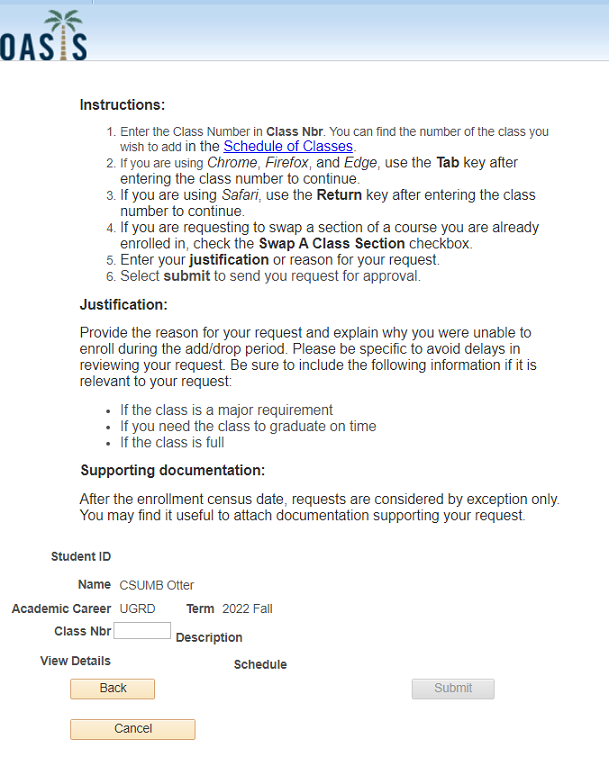
Enter justification/reason for your petition
Class information and a justification text box will appear when you enter a valid class number. Please explain in detail the extenuating reasons why you were unable to add by the deadline in the justification box. Please be specific to avoid delays in reviewing your request.
Attach supporting documentation (optional)
If your petition is submitted after enrollment census, a supporting documentation box will also appear when you enter a valid class number. After the enrollment census date, petitions are rarely approved. You may find it useful to attach documentation supporting your request.
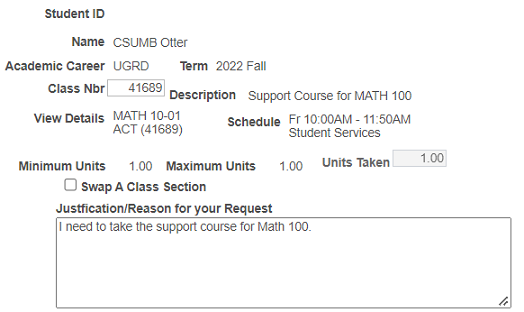

Submit your petition
Select Submit. Your petition will automatically go to the class instructor for review and approval. If the instructor approves, then the petition will go to the department chair for review and approval. If your petition is submitted after enrollment census, it will route to the college dean for review and approval if the department chair approves.
Please monitor the status of your existing petitions to see if they have been approved or denied. Once your petition receives final approval, and you have been registered, you will be notified by email. Please allow at least 2 to 3 business days for processing.
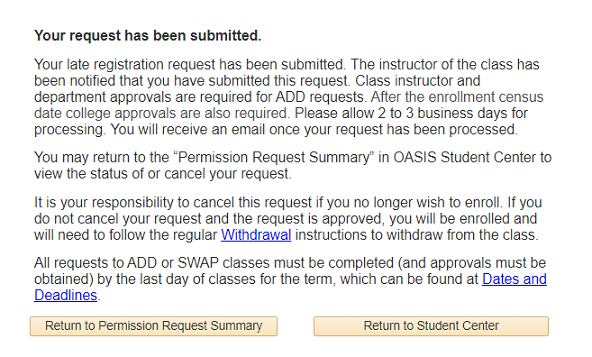
Review status of existing requests
- Login to your OASIS Student Center
- select OASIS from the dashboard
- from OASIS select Student Center
- Select Enroll
- Select Late Registration
- Select View Detail for a request to see more information about the request status.
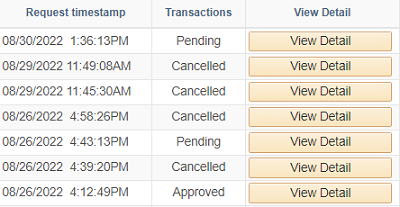
Cancel an existing request
- Login to your OASIS Student Center
- select OASIS from the dashboard
- from OASIS select Student Center
- Select Enroll
- Select Late Registration
- Select View Detail for a request to see more information about the request status.
- If the instructor has not yet approved your request, you will be able to select Cancel Request.
- Enter comments to explain the reason for cancelling your request and click OK.