What-if Report
Navigation
From the Advisee Student Center, in the Academics Section, use the drop-down menu to select What-if Report and select the Go button.
If you need help navigating to the Advisee Student Center, visit the Advisee Student Center help page.
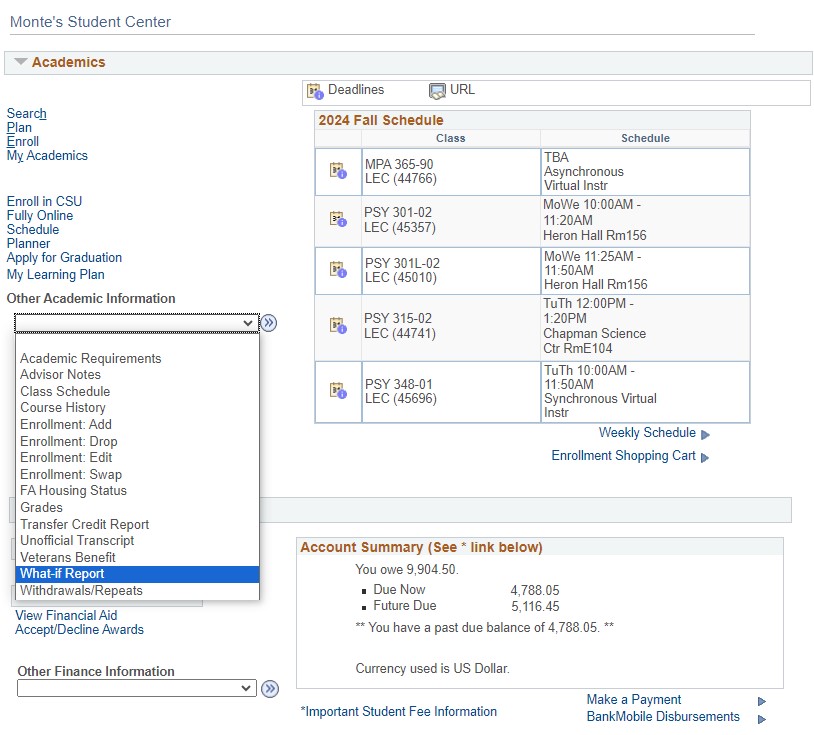
Screenshot
Create a new report
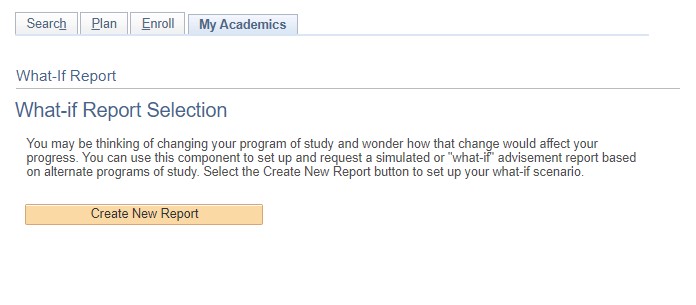
Report creation
Functions
Create a report
1. Select the Requirement Term you wish to use for the What if report.
2. Select either the students existing or proposed Area of Study.
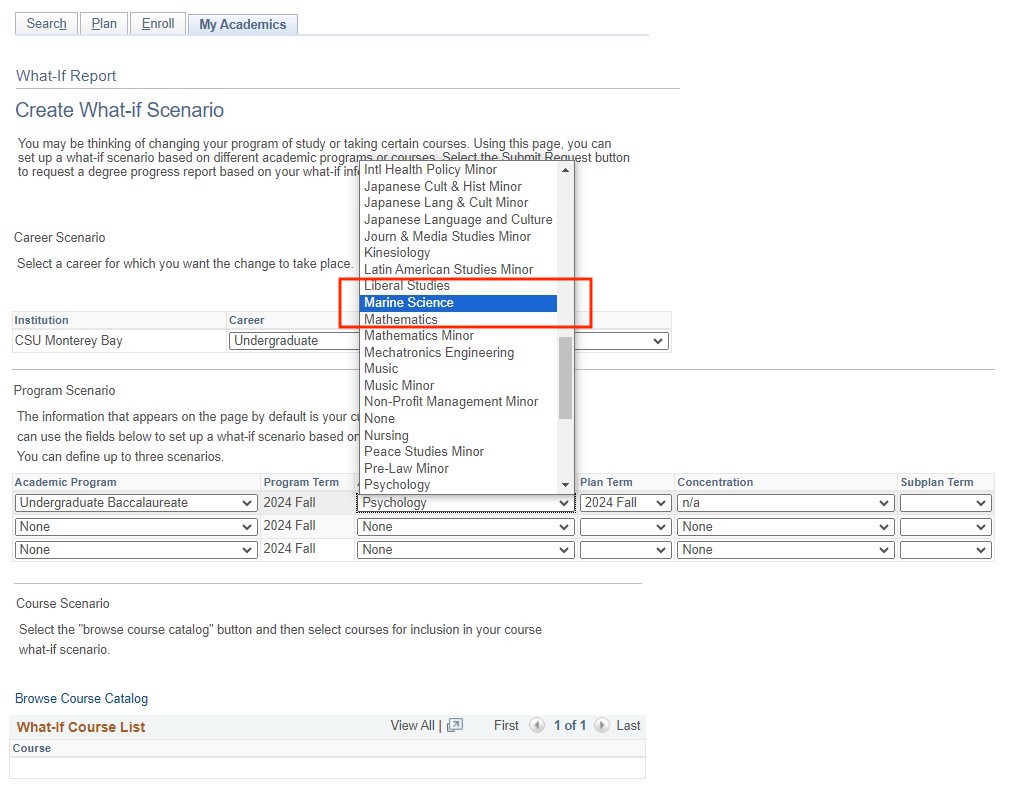
3. Select the current or proposed Plan Term.
.jpg)
4. Select Submit Request.
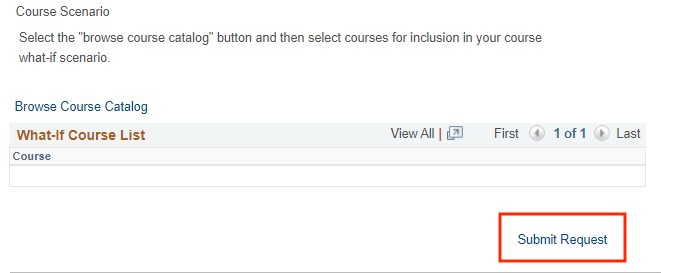
5. View the What-if Report.
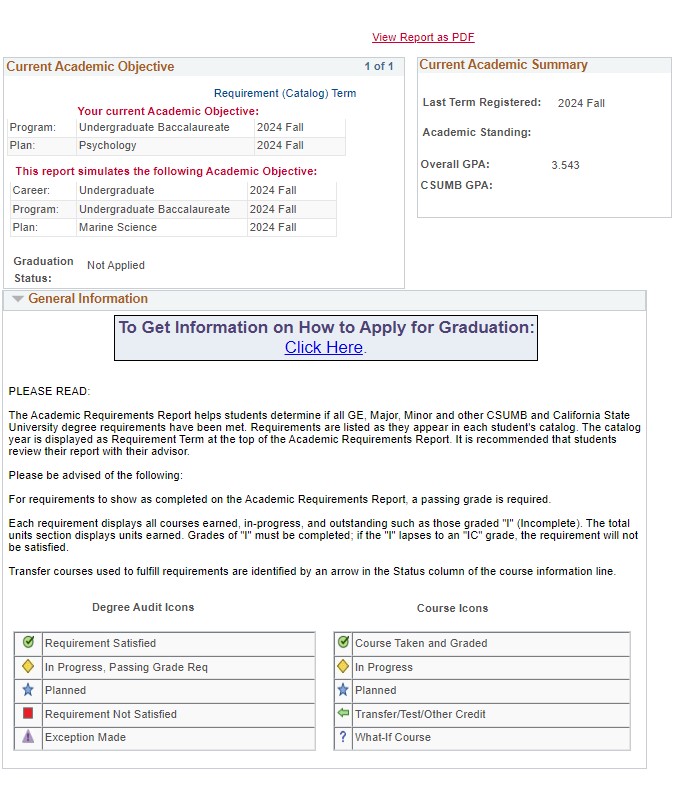
View a saved what-if report
While viewing the What-if Create Report screen, select the date next to a saved What-if Report.