Apply for Graduation
Click here for Additional Assistance Logging into the CSUMB Dashboard
If you need to access CashNet manually to submit a payment, please click for instructions.
Step 1
From the Student Center, click the Apply for Graduation link.

Step 2
Confirm your major, concentration and minor information by selecting Yes from the drop down menu. If any of your plan information is incorrect, you will need to cancel the application process and work with your advisor to update your plan prior to applying for graduation. For example, if you have a concentration but it is not displayed, you should contact your advisor to declare the concentration prior to applying online.

Step 3
The name displayed on the screen is the either the diploma name on file in your student record (if one exists) or your primary/legal name. If you would like to create or update your diploma name, click diploma name update link. If no action is taken to update your diploma name by the deadline, your diploma will reflect your primary/legal name. If you need to update your primary/legal name, please follow name change procedures.
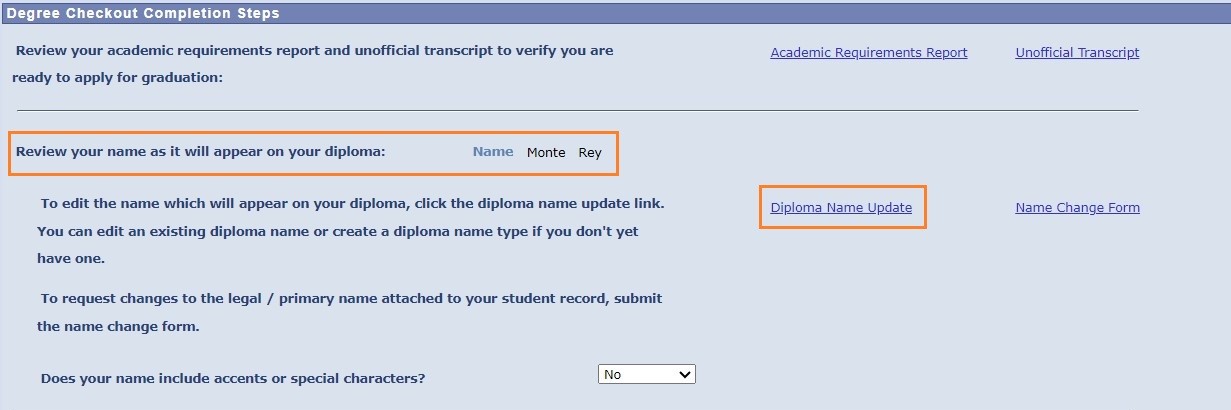
Step 3a
If you would like your diploma name to include special punctuation, such as accents, tildes, etc., select yes from the drop down menu and describe the special characters in the box below. Clicking save/submit comments will save your entry.
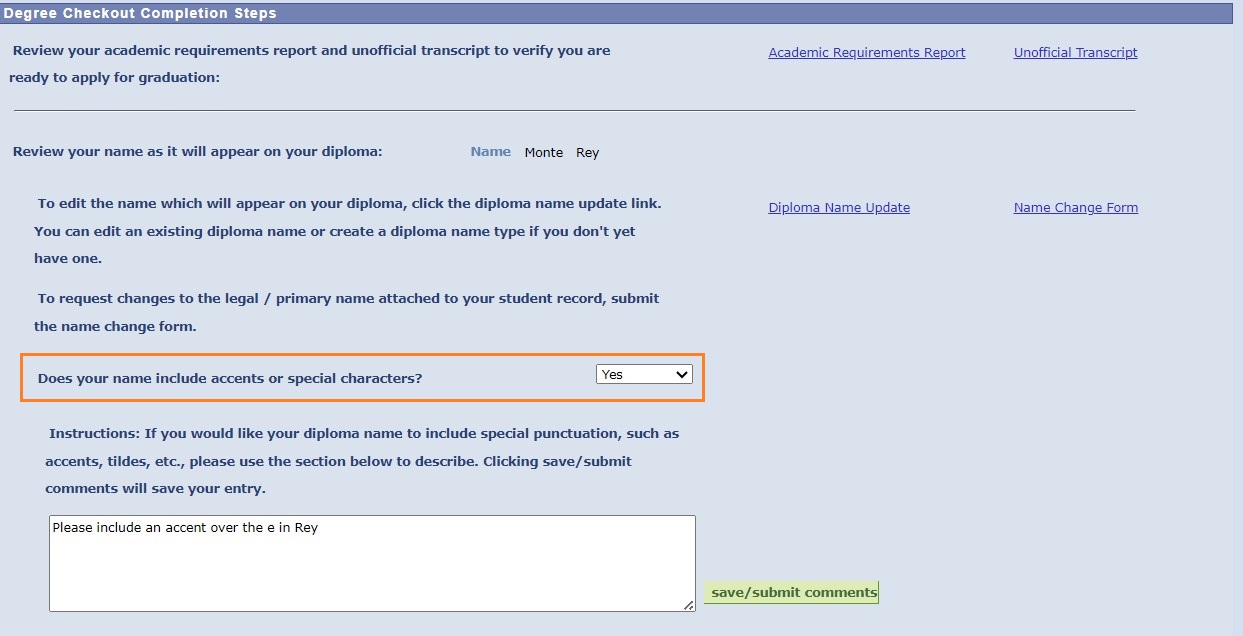
Step 4
The address displayed is the permanent address on file in your student record. To edit the address, click the Add/Change Permanent Address link.

Step 5
If all information is correct, click the Apply for Graduation button at the bottom of the page.
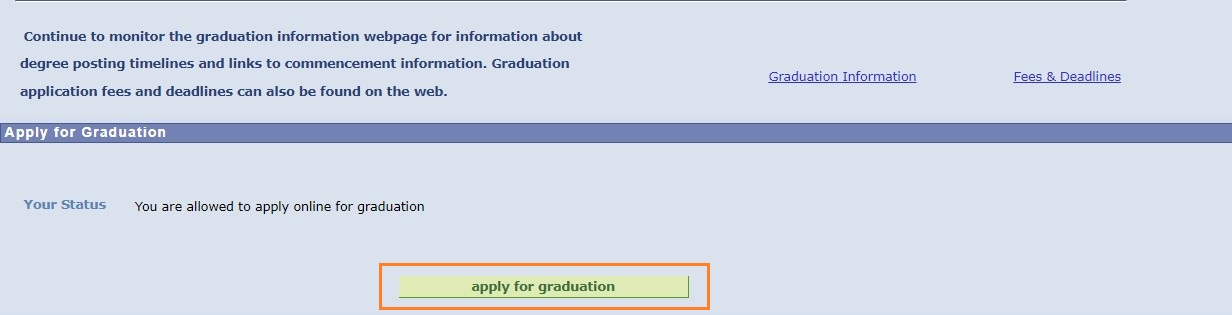
Step 6
Select the term that you will complete all degree requirements from the drop down menu. If you are trying to apply for a term prior to the terms available from the drop down menu, you will need to request a hard copy of the graduation application from graduation@csumb.edu. If you are trying to apply for a future term that is not available from the drop down menu, then the application period has not yet started and you will need to wait to submit your application until the period opens.
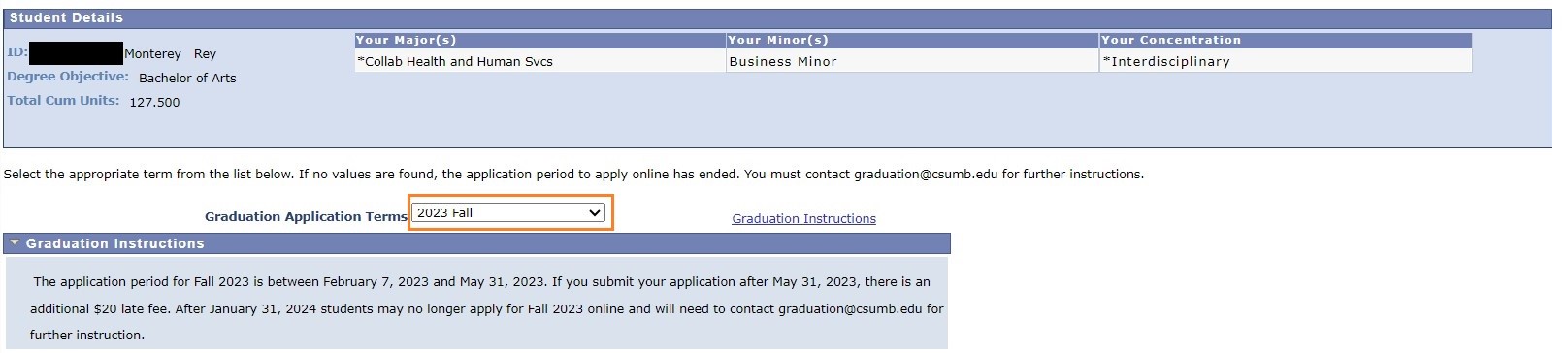
Step 6a
If you plan to complete any coursework at another campus, indicate that you have in-progress course work and list when and where you are completing the coursework. Note: all academic coursework must be completed by the last day of the assessment period of the term in which you have applied to graduate.
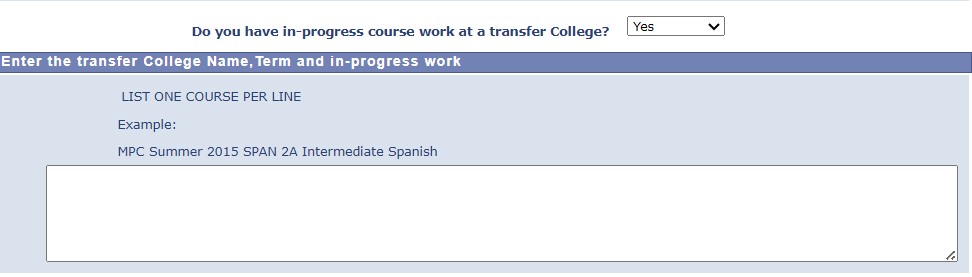
Step 7
You must pay the graduation application fee before you can submit. Click the Pay Graduation Fee link, which will take you to CashNet so you can submit your payment. You will not be able to continue with your application until your payment is processed. Processing times may vary.

Step 8
The CashNet screen will automatically take you to the fee page for the correct term. Click Add to Basket.

Step 9
Once the fee is added to your basket, click Checkout to complete your payment. After you receive confirmation that your payment is successful, you can return to OASIS to submit your application for graduation.

Step 10
You should now be able to click the Submit Application button and receive confirmation that your application has been processed. If you are unable to submit your application after completing your payment, please contact the Office of the Registrar at (831)-582-3085 between the hours of 11:00 AM and 2:00 PM, Monday through Friday.

After your application is processed, a graduation counselor will audit your record and update your Academic Requirements Report. Notification will be sent to your campus email when your audit is completed. It is your responsibility to review your report and contact the graduation team at graduation@csumb.edu if you have any questions.
test