About Information Technology
Underground cable locating is a construction service of IT for locating and marking the underground Telecommunications infrastructure to avoid digging up the underground infrastructure during a construction project or any digging event.
- Campus Planning or contractors can request this service by calling 811 or entering a ticket through www.usanorth811.org.
Overview
Information technology provides cable modem service to our students, staff and faculty that are housed in East Campus. Current speeds in east campus are 200 mbps download and 10 mbps upload, but your actual speed will vary depending on equipment, set up, and number of connected devices.
Table of Contents
Cable Modem Set Up
- Connect your cable modem to the cable outlet at the wall with a coaxial patch cable.
- Power on the modem, and give it a few minutes to boot. Verify that the “online” LED is illuminated. This LED is usually indicated with a globe icon.
- Connect your router or computer to the modem using an ethernet patch cable.
- Using a device connected to your router via Wi-Fi, or using a computer directly connected to your modem, open a browser such as Firefox and navigate to cablereg.csumb.edu. Please be patient as this page may take a few minutes to load.
- Students, staff, and faculty should log in with your CSUMB username and password. For non-CSUMB community partners, please use the campus partner account provided by Greystar. After logging in, fill out the online form and click submit. The cable modem will reboot and when it comes back up, it will be online and provide Internet service to connected devices.
Recommended Cable Modems
For best performance in East Campus, we suggest any CableLabs certified DOCSIS 3.1 cable modem, and if Wi-Fi is desired that it be Wi-Fi 6. The Arris G20 is recommended for best performance of an all-in-one cable modem and router.
Minimum requirements are any CableLabs certified DOCSIS 3.0 (or higher) and Wi-Fi 5 (or higher). The Arris S33, SB6190 or SB8200 are the standard for stand-alone modems which require a separate wireless router. Please ensure that any router used with the stand-alone modem supports "Dual band concurrent AC wireless."
Note: We do not recommend using the Arris 8200v3 - there is a compatibility issue with this generation model and our cable modem system. Double check your box for product information before you buy.
Please Note: While you can purchase other brands of DOCSIS 3.0 compliant modems, we currently only recommend and support modems manufactured by Arris.
The following are likely to experience problems and are unsupported:
- Used cable modems that came from another system (i.e. Comcast/Xfinity, AT&T, etc)
- Cable modems purchased online from discount vendors.
- Older generations of modems which are DOCSIS 2.0 or lower.
We do not set up or provide technical assistance with home wired/wireless networks, or personal computers and other home network devices.
Wireless Routers in East Campus
CSUMB does not provide wireless service on East Campus, however, residents are welcome to set up their own personal wireless network. For assistance setting up home network routers, users are encouraged to contact the manufacturer of the device.
Wireless Router Tips
Due to the densely populated nature of East Campus, wireless interference from neighbors is a common and frustrating issue for many users. Here are some tips to make wireless video streaming more reliable:
- Purchase a modern wireless router that is “dual-band,” and can operate both on 2.4gHz and 5.8gHz bands.
- Connect your devices to the 5.8gHz SSID. The 2.4gHz SSID is often shown with higher signal strength, but the signal strength is not always an accurate indication of signal health.
- On the 2.4gHz band, there are only 3 non-interfering channels. 5.8gHz band has dozens of channels available, and most modern routers are capable of changing channels to avoid interference. This makes the likelihood of enjoying streaming video over wireless without interruption much higher.
- Most routers come pre-configured with encryption enabled. While it is a good idea to change the wireless password to be easier to remember, it is never a good idea to disable wireless security for the sake of convenience.
IT does not set up or provide technical assistance with home wireless networks. Users are encouraged to contact the router manufacturer for support on configuration and device issues.
The CSUMB wifi option is our secure wireless network for students, faculty, and staff. IT recommends you use this network because traffic on "CSUMB" is secure and encrypted.
Using CSUMB Wi-Fi
Registering your device
It's as easy as 1-2-3:
- Select "CSUMB" from the available networks on your laptop or mobile phone.
- Use your CSUMB OtterID and password to connect to this network when prompted for the username/password.
- Accept the security certificate by tapping on Trust if prompted.
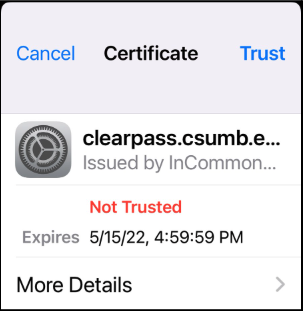
Note: If you are in the residence halls and need to connect a wifi device like a smartTV, gaming station, or other wifi devices you must set them to the CSUMB guest wi-fi network.
Additional Help
If you need help with your CSUMB Wi-Fi please, call the Technology Help Desk at 831-582-4357 or place an Optimize Case.
CSUMB provides wireless access throughout all buildings of the CSUMB main campus including residence halls. The only exception is east campus housing where customers set up their own cable modem and wireless access points.
There are three wireless options for connecting your wireless devices to the campus network:
- CSUMB Wi-Fi Option- Secure wireless network for students, faculty, and staff. We highly recommend you use this network if you are a CSUMB student, staff, or faculty with an otterid.
- CSUMB guest Wi-Fi Option -This wireless network is for campus visitors who need basic internet access. It is provided as a courtesy for visitors and is not encrypted.
- Eduroam - Secure global access for research and education member institutions.
If you are experiencing issues with Wi-Fi access, please submit an Optimize Case or contact the IT Help Desk at 831-582-4357.
Tips for setting up a home network on your cable modem in East Campus housing.
- Make sure you are using a modern modem and router (Wi-Fi). For best performance in East Campus, we suggest any CableLabs certified DOCSIS 3.1 cable modem, and if Wi-Fi is desired that it be Wi-Fi 6. Minimum requirements are any CableLabs certified DOCSIS 3.0 (or higher) and Wi-Fi 5 (or higher). For an "All in One" modem with a built-in wireless router, Arris SGB10, or S33 are good options, with the SBG10 offering the best value. We do not support Netgear brand modems. For more information on recommendations please read East Campus Cable Modem Setup Overview.
- We do not recommend using cable modems provided by other service providers such as Comcast or AT&T. These are often proprietary and do not work well on our system.
- Place the router in a central area, not impeded by furniture or obstructions, in a place easily accessible throughout the house.
- Secure your router with a password, so that other people do not connect to it and drain your bandwidth. For more information on how to do this, see the manual that came with your wireless router.
- Make sure that you do not have too many devices connected to the router at the same time using a lot of bandwidth. For example, if you intend to use Zoom, limit online gaming and Netflix watching of other household members during that time period.
- Make sure the computers and other devices intended for teleconferencing are modern and have fast wireless cards. Older computers and devices might simply not be fast enough to connect reliably to certain services such as Zoom. For best performance wifi cards should use at least 5ghz speed.
- If you are using your personal computer to access secure campus resources such as M/J/S drives, OAS, etc., please download and install GlobalProtectVPN.
- Make sure your devices have the latest updates and that you are using up-to-date virus protection software. If you need virus protection software for your personal computer, please visit Free and Discounted Softwarefor information on how to get Sophos Virus Protection Software.
- If you experience problems with your modem or router, cycling the power on these devices can sometimes help. Remove the power adapter from your router and modem and wait ten seconds before plugging the devices back in.
- Avoid the use of long cables and cords, and splitters in your residence. If you must use a splitter, make sure it is one provided by the cable company or of good quality to avoid signal quality issues. If you are using a splitter or long cord and experience issues, remove the splitter or cord and see if that fixes the connectivity issue.
If you continue to experience issues with your cable modem, please submit an Optimize Case.
Basic cable television service is provided to residents, staff and faculty of CSUMB.
Residence Halls Television Require built in QAM cable Tuners.
If your television does NOT have an internal QAM Tuner you can purchase a converter box. We recommend:
- iView 3500 Multi-Function Digital Converter Box with Recording and Media Playback available at amazon.com
- Make sure that when you scan for channels using a QAM Converter that you have the converter box set to scan for digital STD cable channels, no "antenna" or "Over the Air."
AppleTV, Roku and Smart TVs
- AppleTV, Roku, Smart TVs and other network-connected devices can be used in the residence halls and can connect to the network via a wired or wireless connection.
- You must register your network device using our network device registration form before use. Please note, network device registration is required for on-campus residence halls only, and not East Campus.
- PhiloEDU is available for Roku, Android, and iOS and is used to access the IPTV enabled channels on campus. This service is available only to on-campus residents and requires OtterID for sign in.
East Campus Television
- Cable TV content is provided by University Video Services, and delivered to your TV by IT@CSUMB.
- If you are experiencing a service related issue with your data/Internet connection only, please call the IT Help Desk at 831-582-HELP for assistance.
- After hours and weekends, you may report TV Service issues by calling Its (877) 567-3567 and leaving a message for a call back during normal business hours.
Current channel lineup
Channel Guide
- Undesirable Content - Please note that any channels displaying adult or otherwise undesirable content must be blocked by the user through their TV's SmartChip, Content Ratings, or simply 'forgetting' the channel from your TV's lineup. Please refer to your TV's instructions on how to limit or remove a channel or undesirable content.
- TIVO is no longer supported on CSUMB's TV system. - Regrettably, TIVO's no longer work due to limitations of the TIVO Service to read CTV's lineup data. Please see the Stream/TV DVR service below for an alternative to TIVO.
Stream Streaming TV/DVR Service
As part of the upgrade to our lineup, CSUMB provides Streeme Live Streaming TV and "cloud" DVR Service for On-Campus Residents and East Campus Residents. These services are only available to on-campus residents and accessed with OtterID or East Campus Partner Account.
Access guide
Streeme.tv is available through Okta single sign on dashboard, just click the icon for this App after logging into Okta. This is also available by going to live.stream.tv, then clicking "Login via SSO" which will direct you to Okta to log in. This service is also available on Roku and FireTV by downloading the Streeme.tv App on either of these devices and following on screen instructions to log in.
Residence Halls
East Campus- Student
East Campus- Employee
East Campus- Partner
Off-Campus
Stream/TV DVR
CSUMB Username
CSUMB Username
CSUMB Username
CSUMB Username
N/A
Overview
Enjoy instant and unlimited access to every episode of every season of the best HBO shows, movies, comedy, sports, and documentaries.
Who can use it
- On-campus residents
- East Campus residents
- No access is available for the off-campus residential community
To access your HBO Max account:
- Go to the HBO Max app or www.hbomax.com.
- Click on “Sign in.”
- Find “Connect Your Provider” and click on “Connect.”
- Select “View All” or search for your provider. Scroll to or search for “University Video Services” and select.
- Select your school and log in with your school credentials.
- Once you are directed to the HBO Max registration page, register for a Max account using your school issued email (e.g., user@csumb.edu).
- You will only have to register once. Now you will be able to log on to Max from anywhere in the United States using your school issued email and chosen password.
- Watch Max–all the programming that you love for free, 24/7! Max includes 35,000+ hours of content and a deep library of acclaimed series and movies from the DC Universe, HBO, HGTV, TLC, Magnolia Network, Food Network, Adult Swim and more! Create your own profile to discover new recommendations and save new items to your personalized watch list!
Additional Help
If you are experiencing a service related issue with MAX, please visit their Help Center.
Changes coming May 19, 2025: We will be upgrading our IPTV service from Streeme to Streeme+ starting on May 19, 2025. The new link for the web starting on that date will be play.streeme.tv and if you use the app you will need to download the Streeme+ app. We will update this KB to reflect these changes on May 19.
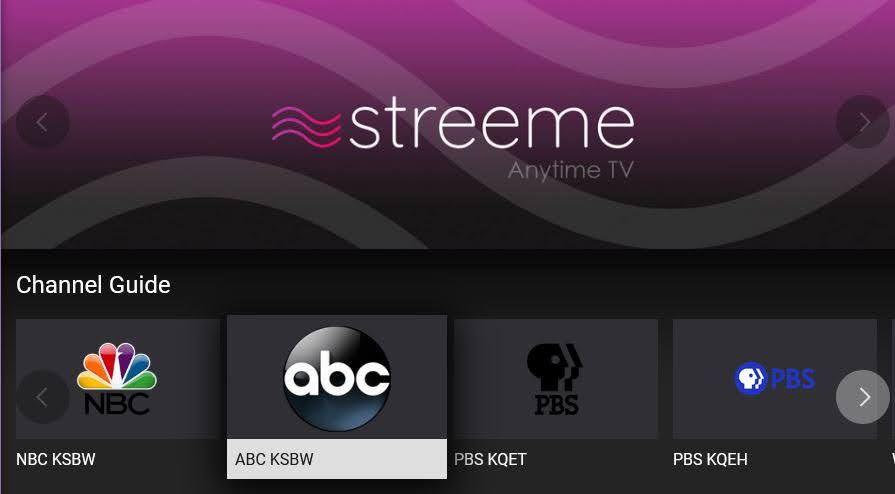
With Streeme TV you can stream TV live or on-demand on the web or on Roku, Fire TV, Apple TV, Android, and iOS devices.
- Streeme TV is available at no cost to students, staff and faculty who live in the CSUMB residence halls or East Campus
- Streeme TV can only be used while physically in either Main or East Campus housing.
- Connections to and using Streeme TV from off-campus are not allowed.
Features and Benefits:
- Provided free of charge by University Corporation at Monterey Bay on behalf of Student Housing and Residential Life.
- Includes personal digital video recording (DVR).
- 78 Channels of HD content including local channels, including live access to HBO, HBO2, and HBO Zone.
Who can use it:
- Students living in CSUMB residence halls and East Campus
- Staff living in East Campus
- Faculty living in East Campus
- East Campus residential partners.
How do I get it:
- Go to live.streeme.tv on your computer.
- Click "Login via SSO," choose CSUMB, then log in using your CSUMB credentials.
- Download the app or add the channel on your Apple TV, Roku, Fire TV, Android and iOS devices.
How much does it cost:
- There is no cost to use Streeme TV.
FAQs and Help:
If you are experiencing a service related issue with Streeme TV, please visit their support page.