Print enrollment verification
You can download and print your enrollment verification directly from your OASIS Student Center by following the instructions below.
Step 1
Log into OASIS from your CSUMB Dashboard. Click on the Student Center link
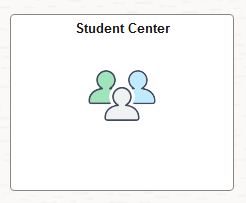
Step 2
In the Academics section of your OASIS Student Center, select enrollment verification from the drop-down list.
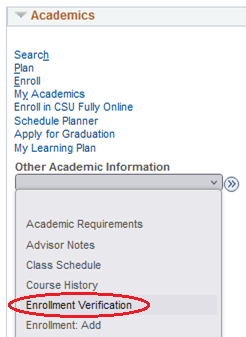
Step 3
Select the items you would like to include in your enrollment verification. Two checkboxes are selected by default. If you would like your GPA to be included, please check the third box (My Term and Cum GPA).

Step 4
Choose the specific term you want from the drop-down menu or leave it blank to include all terms of enrollment.
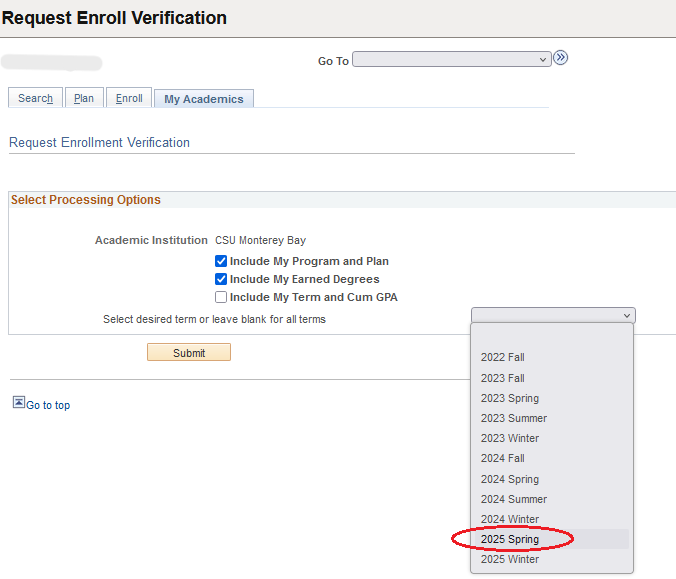
Step 5
Click the Submit button to process your request. The enrollment verification will appear in the browser.
.png)
Step 6
Click the Printer Friendly Version link at the bottom of your enrollment verification.
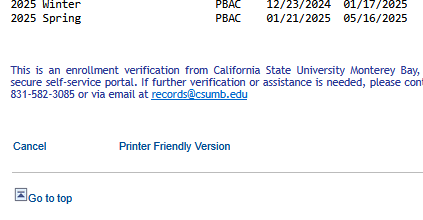
Step 7
The Enrollment Verification will be created as a PDF document. If you do not see the PDF, you may need to disable the pop-up blocker in your browser.
If you have any questions regarding your Enrollment Verification, please contact the Office of the Registrar at 831-582-3085 or email records@csumb.edu for assistance.