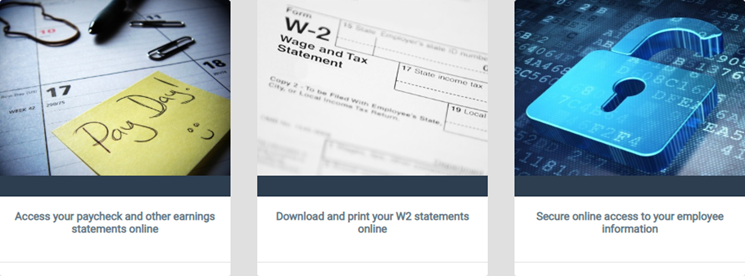Cal Employee Connect
This is a secure web-based employee self-service portal that is owned and maintained by the State Controller’s Office. The portal is available for all California State employees to view and print earnings statements and W-2 wage and tax statements.
To register, you must have the paycheck number and total deductions from a prior earnings statement. This information is found on the physical earnings statement. Since you must have a paycheck number, you cannot register until your first paycheck has been issued.
Enroll in Cal Employee Connect
- Have a paper pay stub in hand OR contact Payroll Services at MBPayroll@csulb.edu for assistance.
- Go to Cal Employee Connect
- Select Register
- Follow the prompts using these tips:
- Select the Department "CSU, Monterey Bay"
- Enter the Agency Code "226"
- Enter the Earnings Statement Number from the paper pay stub OR email payroll services at MBPayroll@csulb.edu.
- The number must include the leading zero and in the format shown in CEC.
- Paper check example - 3456789 would be entered as 03-456789
- Direct deposit example - 756789 would be entered as 07-456789
- Enter Total Deductions
- If using a physical pay stub, enter the dollar amount listed under deductions.
- Email Payroll Services at MBPayroll@csulb.edu for your total deductions if you do not have a paper check available.
If you have any questions or need help finding or calculating your total deductions, please email MBPayroll@csulb.edu
Additional information regarding CEC is available on The State Controller's Office website - https://sco.ca.gov/cec.html