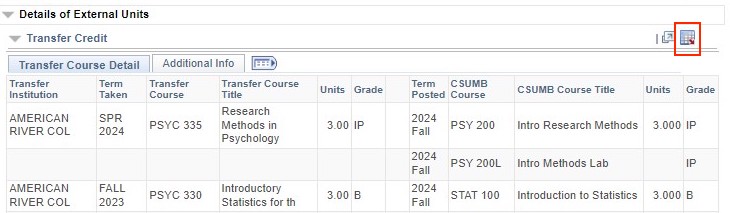Transfer Credit
Transfer Credit shows you how courses from other institutions are articulated to CSUMB.
Navigation
There are two ways to navigate to the Transfer Credit screen.
- Select the Transfer Credit Tab at the top of the Advisee Student Center screen
- Use the Drop Down Menu on the Advisee Student Center page to select Transfer Credit Report, then select the Go button.
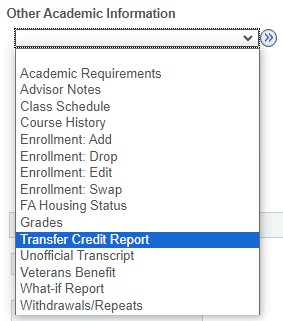
If you are having trouble navigating to the Advisee Student Center page, please visit the Advisee Student Center help page.
Screenshot
Screenshot
Functions
Additional info tab
Under the Additional Info tab you can see the requirements each courses satisfies.
Download to Excel