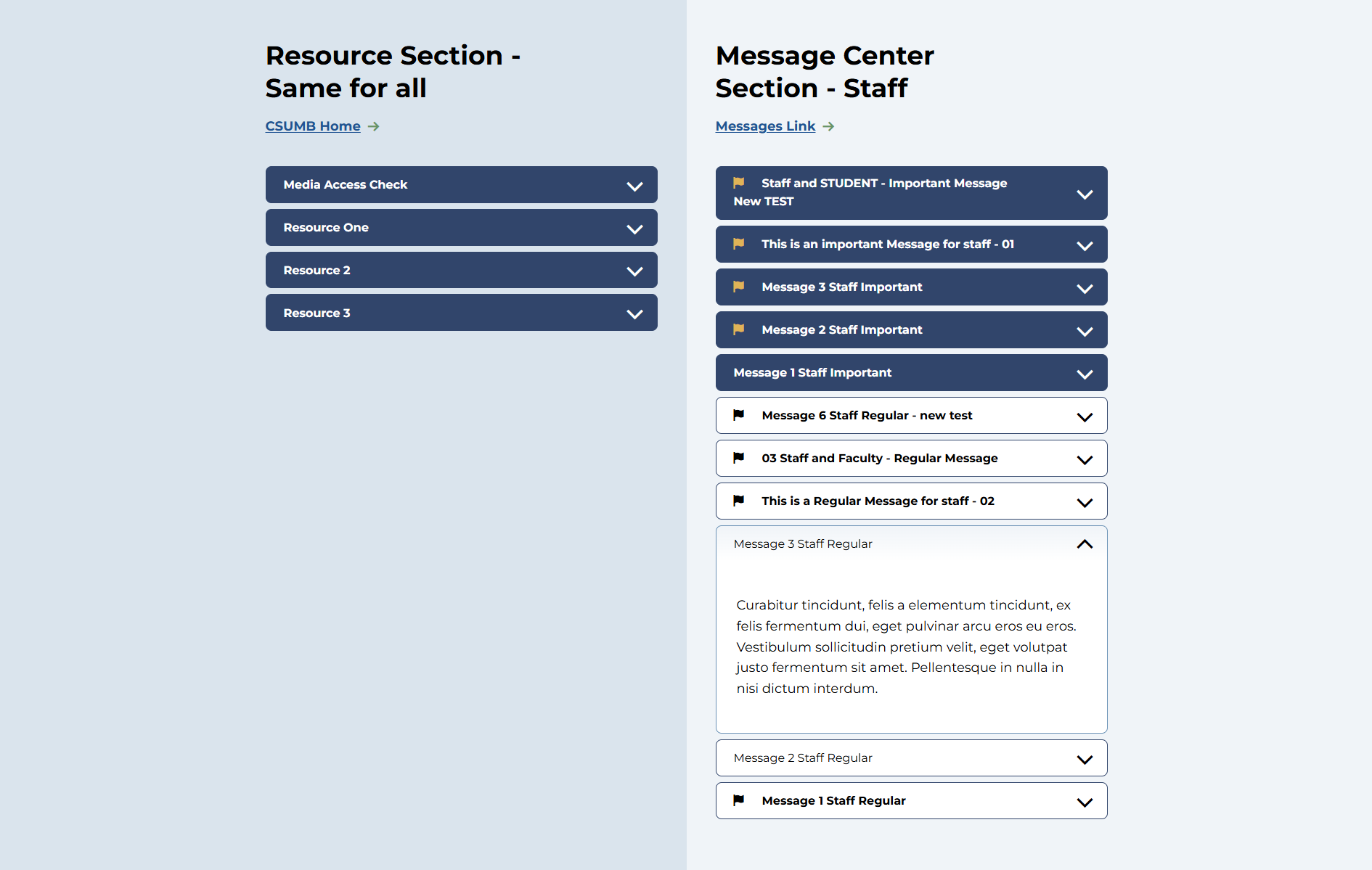CSUMB 2024 - Dashboard Resource and Message Center
Content Type Details
ID: 453
Name: CSUMB 2024 - Dashboard Resource and Message Center
Description: Shows the resources and message accordions together on the page based on the Groups.
Minimum user level: Contributor
Use with page layouts: CSUMB 2024 - Full Width, CSUMB 2024 - Dashboard Page
How to Use
Add the relevant elements to the content item.
-
Resource Section Title – The heading text for the Resources column (e.g., “Resources”) (Plain text, up to 120 characters, required). This appears at the top of the left column.
-
Resource CTA Link Text – (Optional) If you want a link/button below the resource list (left column) that leads to a resources page or external site, enter the link text here (Plain text, up to 50 chars). For example, “View all Resources”.
-
Resource CTA Link (internal) – (Optional) Select an internal section or content item to link the Resource CTA (for example, a dedicated resources page in the intranet).
-
Resource CTA Link (external) – (Optional) Provide an external URL for the Resource CTA if it should go to an outside site (up to 200 characters). Use either the internal or external link field for the Resource CTA, not both.
-
Message Center Section Title – Heading for the Messages column (e.g., “Message Center” or “Announcements”) (Plain text, up to 120 characters, required).
-
Message Center CTA Link Text – (Optional) Text for a link/button in the message column (Plain text, 50 chars). For example, “View all Messages” if you have an archive page.
-
Message Center CTA Link (internal) – (Optional) Internal link for the message CTA (pick a section or content that serves as a full message archive or relevant page).
-
Message Center CTA Link (external) – (Optional) External URL for the message CTA (if pointing to an outside system or page).
-
Message Center Role and Type (Important Messages) – A combined selector field (Keyword Selector, required) where you choose which category of messages to display as “Important” in this context. The options in this selector correspond to combinations of Dashboard Role and Message Type. You will typically select a value that matches the group and the “Important” category for that group. Example: If this content item is for the Staff group, you might select “Staff – Important” (assuming the list is configured with entries pairing roles to message importance). This setting tells the system which messages to pull in as the Important messages for this audience.
-
Message Center Role and Type (Regular Messages) – Similar to above, but for “Regular” messages (non-critical messages) (Keyword Selector, required). For the same example, you would select “Staff – Regular” for the staff content item. This field configures which messages will appear as regular messages for the selected group.
Note: The user must select the appropriate OKTA group value (via the checkboxes in the Group(s) element) to determine who can view the content. If multiple groups are selected, the logic applied will be OR (i.e., the content will be visible to any of the selected groups).
Available group values:
- Students
- Faculty
- Staff
- Campus Affiliate
Content Type Elements Details
| Name | Description | Size | Type | Required |
|---|---|---|---|---|
| Name | A short, descriptive label for this content — visible only within the Platform. | 80 Characters | Plain Text | Yes |
| Group(s) | Select the user group(s) logged in the dashboard that should see this piece of content. The relationship between groups is 'OR' | N/A | Group Select | Yes |
| Resource Section Title | Enter title for the content left column resource section | 120 Characters | Plain Text | Yes |
| Resource CTA Link Text | Enter the text for the Call to Action | 50 Characters | Plain Text | No |
| Resource CTA Link (internal) | Select a section/content for an internal link | N/A | Section/Content Link | No |
| Resource CTA Link (external) | Only enter this if you are NOT entering an internal link | 200 Characters | Plain Text | No |
| Message Center Section Title | Enter title for the content right column message center section | 120 Characters | Plain Text | Yes |
| Message Center CTA Link Text | Enter the text for the Call to Action | 50 Characters | Plain Text | No |
| Message Center CTA Link (internal) | Select a section/content for an internal link | N/A | Section/Content Link | No |
| Message Center CTA Link (external) | Only enter this if you are NOT entering an internal link | 200 Characters | Plain Text | No |
| Message Center Role and Type (Important Messag | Select the dashboard user group role and type of messages to display with relationship AND | N/A | Keyword Selector (List: CSUMB 2024 - Dashboard Message Role and Type) | Yes |
| Message Center Role and Type (Regular Messages | Select the dashboard user group role and type of messages to display with relationship AND | N/A | Keyword Selector (List: CSUMB 2024 - Dashboard Message Role and Type) | Yes |