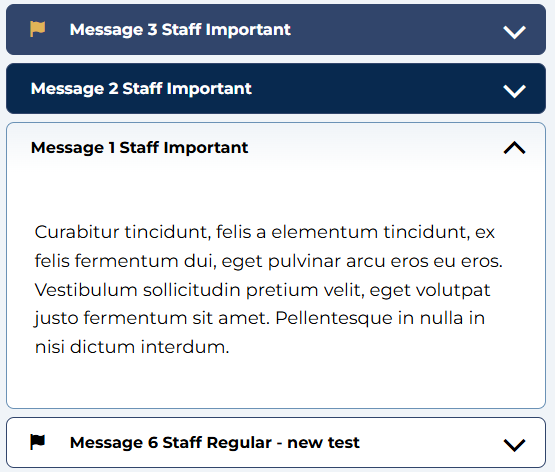CSUMB 2024 - Dashboard Message Accordion
Content Type Details
ID: 455
Name: CSUMB 2024 - Dashboard Message Accordion
Description: Adds the message accordion to the page based on the role and message type
Minimum user level: Contributor
Use with page layouts: CSUMB 2024 - Full Width, CSUMB 2024 - Dashboard Page
How to Use
Add the relevant elements to the content item.
-
Dashboard Role – Select the user role(s) that should see this message (Multi-select list, required). This list corresponds to the various audience groups (e.g., Staff, Faculty, Students, etc. – it uses the “Dashboard Role” list which likely mirrors the Okta groups). You can select multiple roles if the message is intended for multiple audiences. For example: if a message should be seen by both Faculty and Staff, check both “Faculty” and “Staff”. If it’s only for Students, select “Student” only. This field is crucial: it tags the message with who should see it.
-
Message Type – Select the category of this message: Important or Regular (single-select list, required). Choose “Important” if this is a high-priority or critical announcement, or “Regular” for a normal message. Important messages will be styled with special highlight and appear at the top of the list. Regular messages appear below important ones. This selection works in conjunction with the wrapper’s filters to place the message in the correct section (the wrapper looks for messages tagged as Important vs Regular).
-
Title – The title or summary of the message (Plain text, up to 255 characters, required). This will be the text shown on the collapsed accordion header (along with possibly an icon indicating unread or important). Make it descriptive enough that users know the topic at a glance. Keep it relatively concise (one line if possible).
-
Description – The full message content that displays when the accordion is expanded (HTML content, up to ~100k characters, required). Here you can write the details of the announcement. You can include formatted text, links, bullet points, etc., as needed. For example, the description might be a few sentences or a paragraph explaining the announcement, with a link to more information if applicable. Since this field supports rich text, you could also embed images or other media if needed (though ensure they are accessible and within the intranet context).
Content Type Elements Details
| Name | Description | Size | Type | Required |
|---|---|---|---|---|
| Name | A short, descriptive label for this content — visible only within the Platform. | 80 Characters | Plain Text | Yes |
| Dashboard Role | Select the dashboard user roles. Used for tagging to display messages based on the group logged in through SSO. The relationship between groups is 'OR' | N/A | Multi-select List (List: Dashboard Role) | Yes |
| Message Type | Select the message either as important or regular. | N/A | Select Box (List: CSUMB 2024 - Dashboard Message Type) | Yes |
| Title | Enter the title for the accordion | 255 Characters | Plain Text | Yes |
| Description | Content for the expanded accordion. Supports rich text such as bold, italics (i.e. all TinyMCE content options) | 99999 Characters | HTML | Yes |