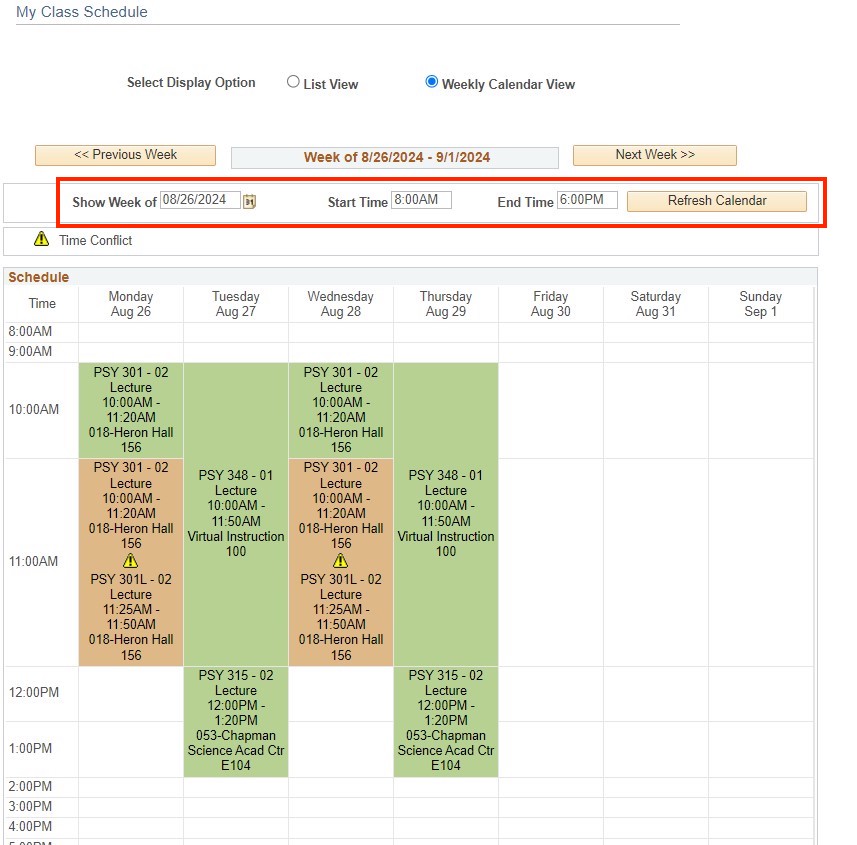View your Class Schedule
Step 1
Main Menu > Self-Service > Student Center > Academics section.
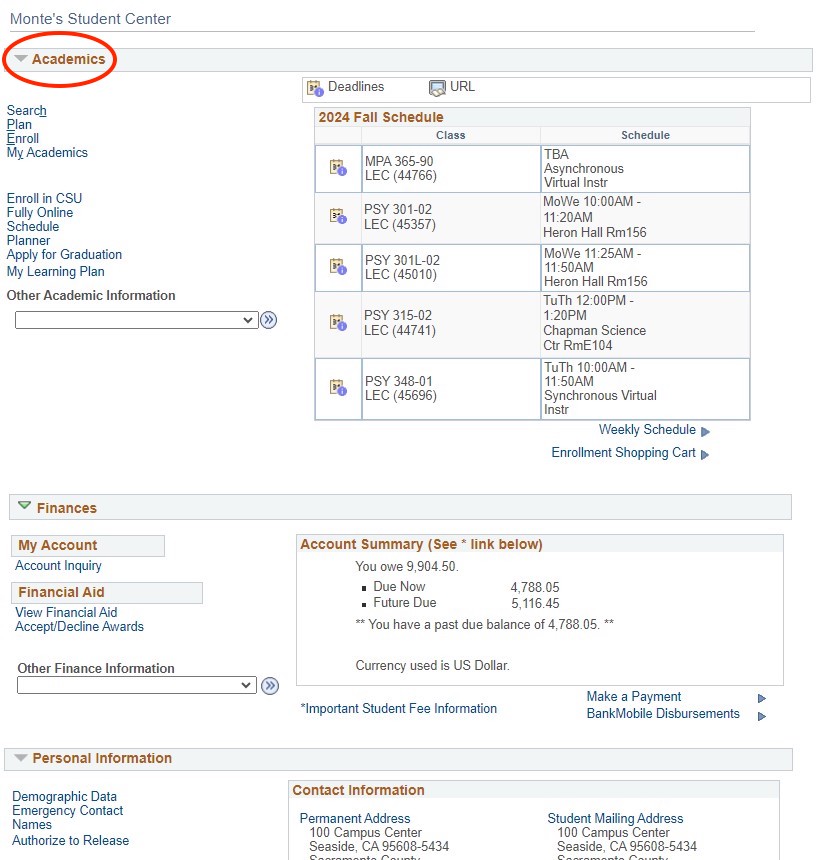
Step 2
From the drop-down menu, select Class Schedule, which will open the My Class Schedule tab/page.
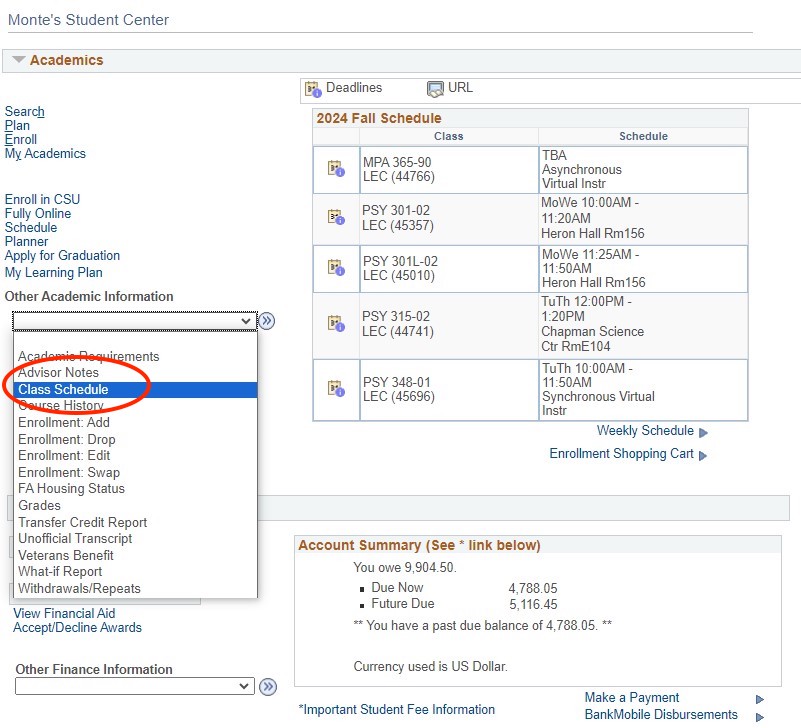
Step 3
Under the My Class Schedule, select a term and then select the Continue button.
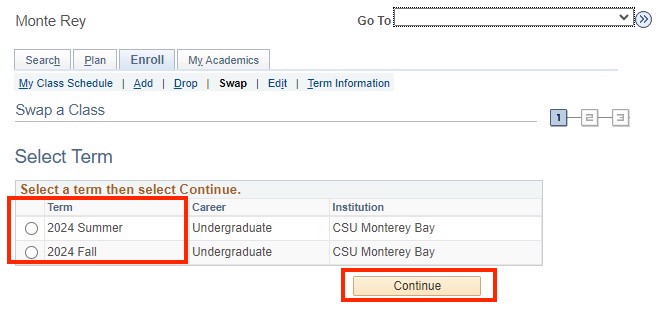
Step 4
A list of your classes is also displayed in the Academics section of your Student Center page.
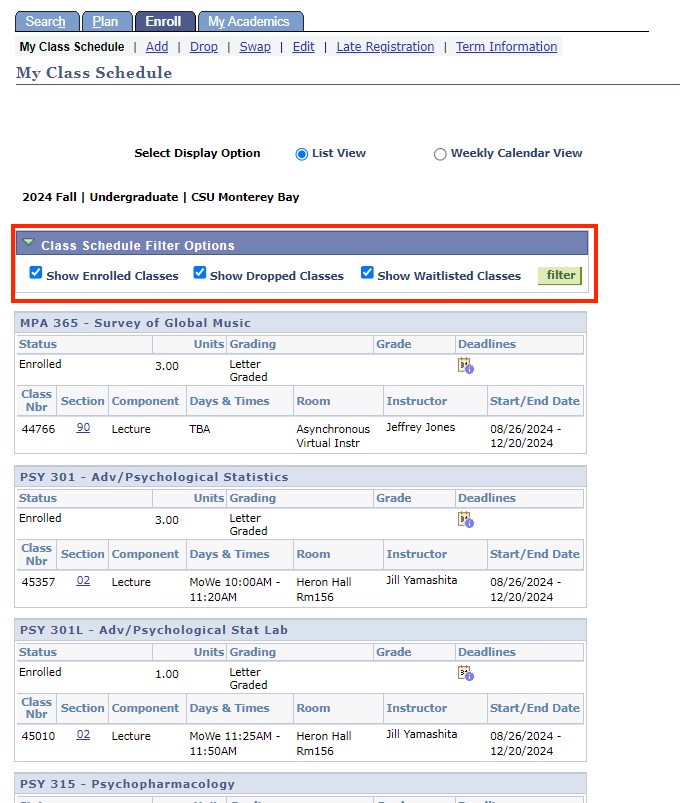
Step 5
Selecting the Weekly Schedule link at the bottom of the page is another way to view the My Class Schedule section.
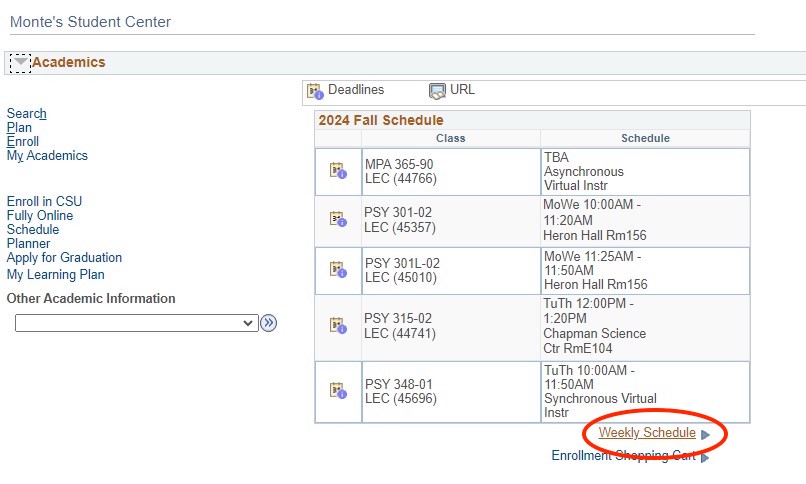
Please Note: This is your current class schedule, not the Wish List for a proposed schedule of classes for a future term.
Step 6
For students who have classes after 6 pm, change the end time to 10:00 pm under My class Schedule, and then select the Refresh Calendar button to view all classes.