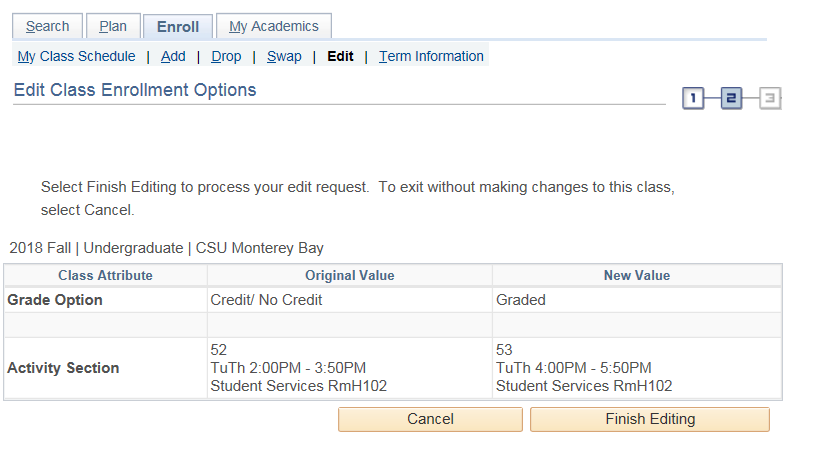Edit Classes
Click here for additional assistance logging into the CSUMB Dashboard
Step 1
Navigation: Main Menu > Self-service > Student Center > Academic box
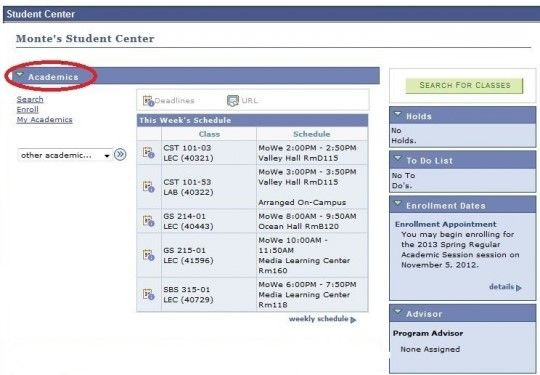
Step 2
Click the Enroll link
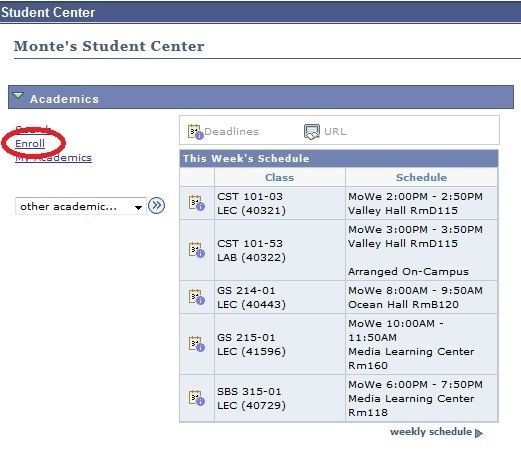
Step 3
Click the Edit link

Step 4
Select a class to edit. Only those classes that can be edited are available for selection.
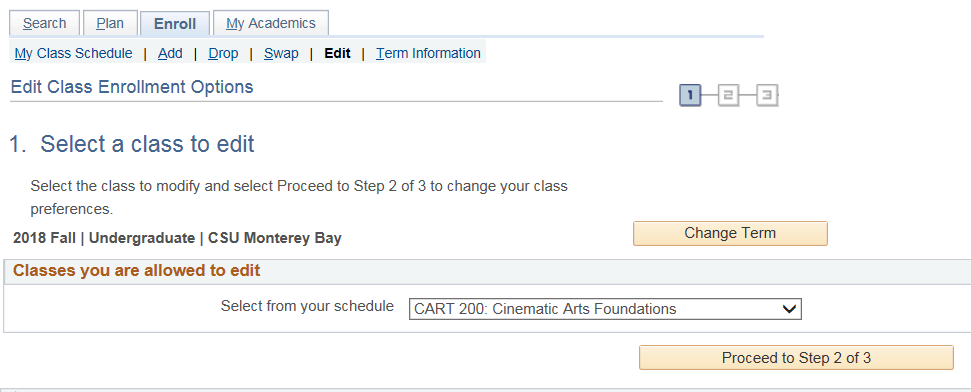
Step 5
Edit classes as needed and click 'next' button.
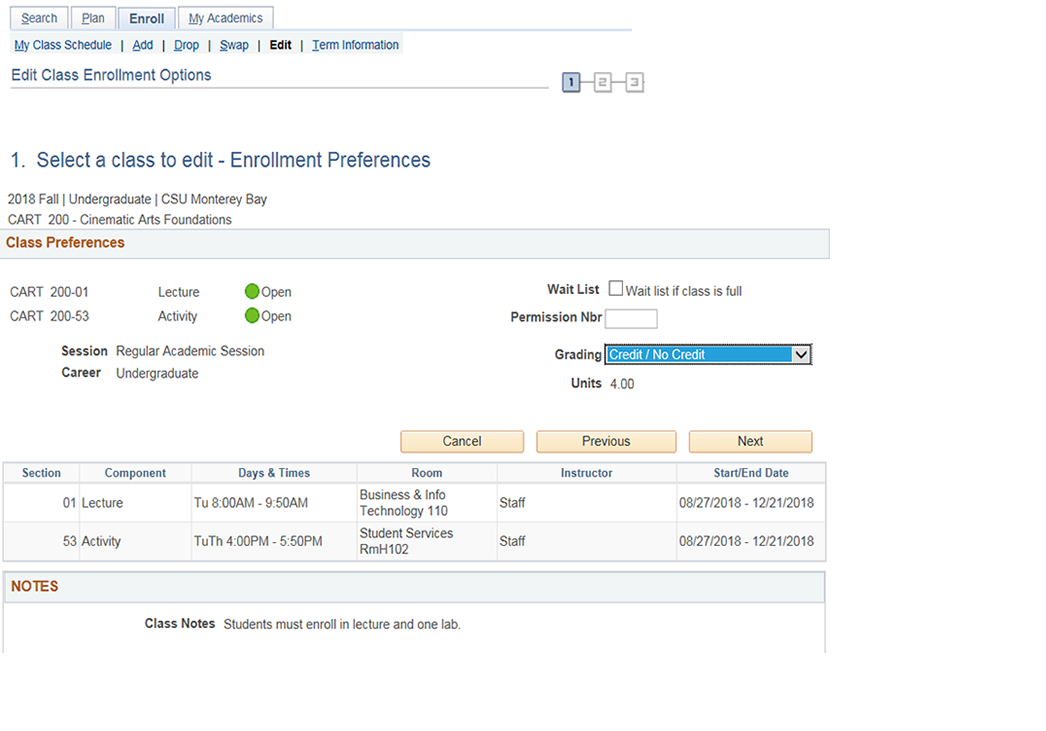
If the class has a student option grading basis, you can change the grading using the drop down menu on the enrollment preferences page. Grading can be changed until the add/drop deadline.
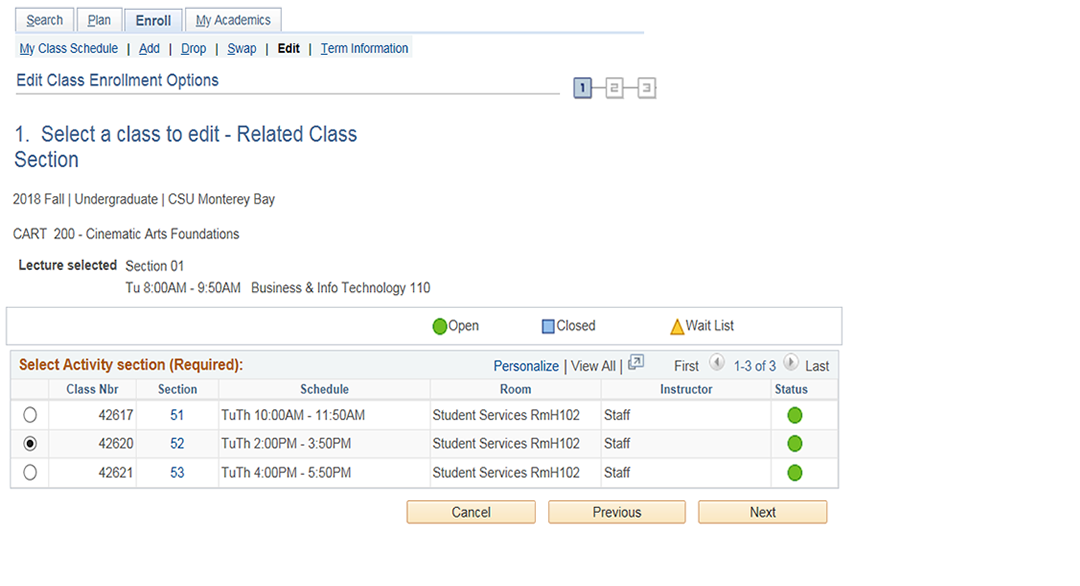
If the class has related sections (i.e. lecture or discussion), you can select different related sections by using the radio buttons on the related class sections page. Related sections can be changed until the end of the online add period.
Step 6
Review any selected changes and click the 'finish editing' button to confirm.