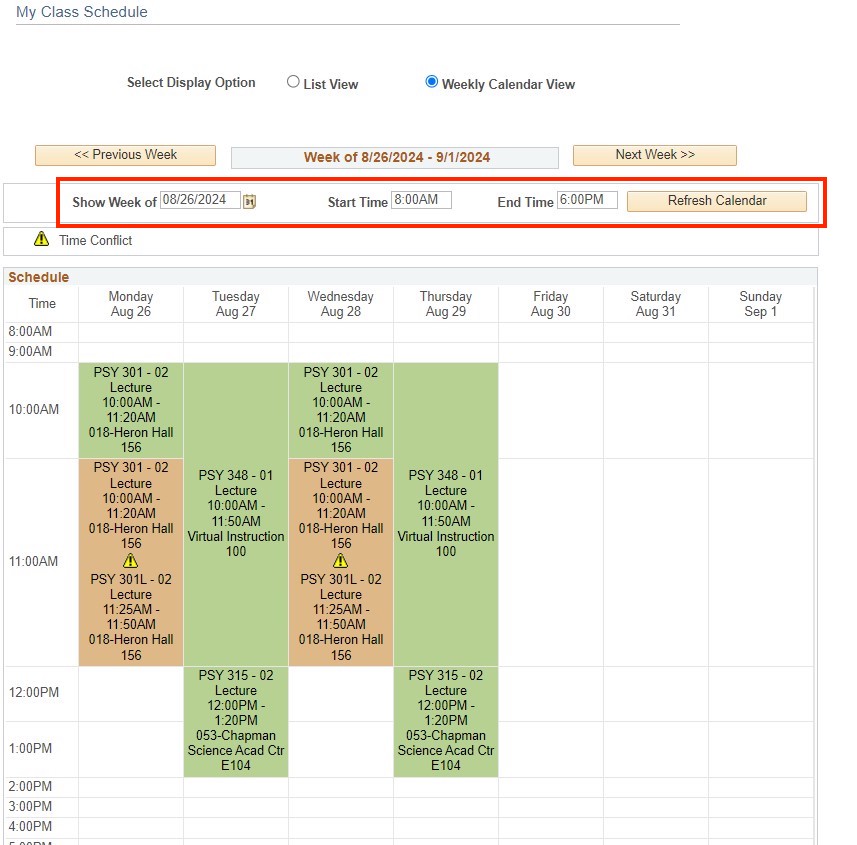Accept/Decline Awards
Step 1
Navigation: OASIS > Main Menu > Self-service > Student Center > Finances box > Financial Aid > Accept/Decline Award.
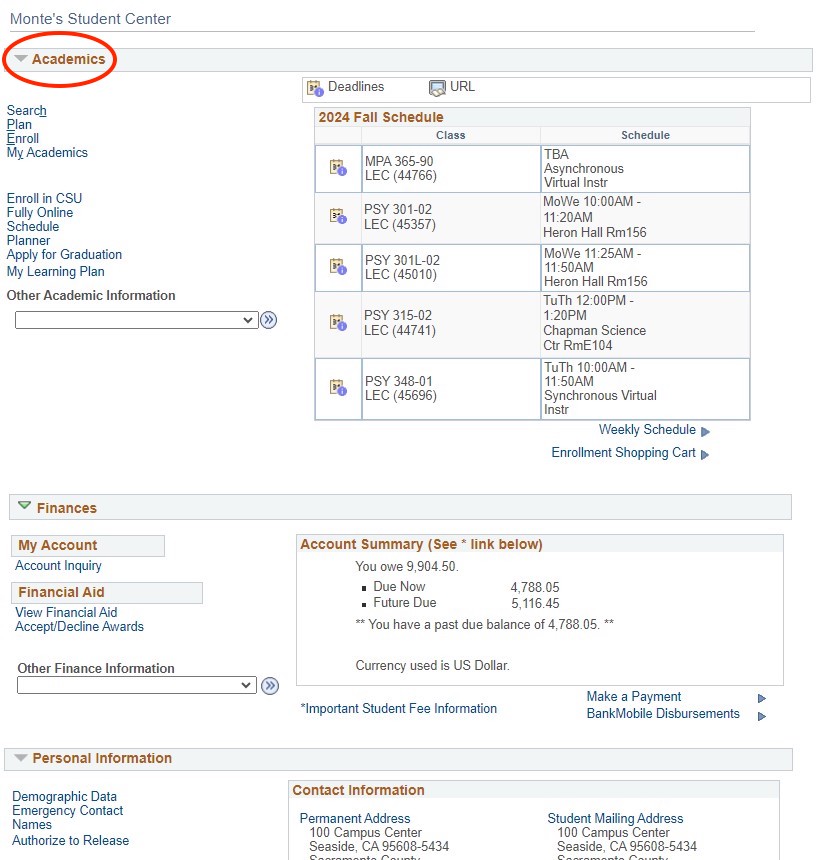
Step 2
Select Aid Year.
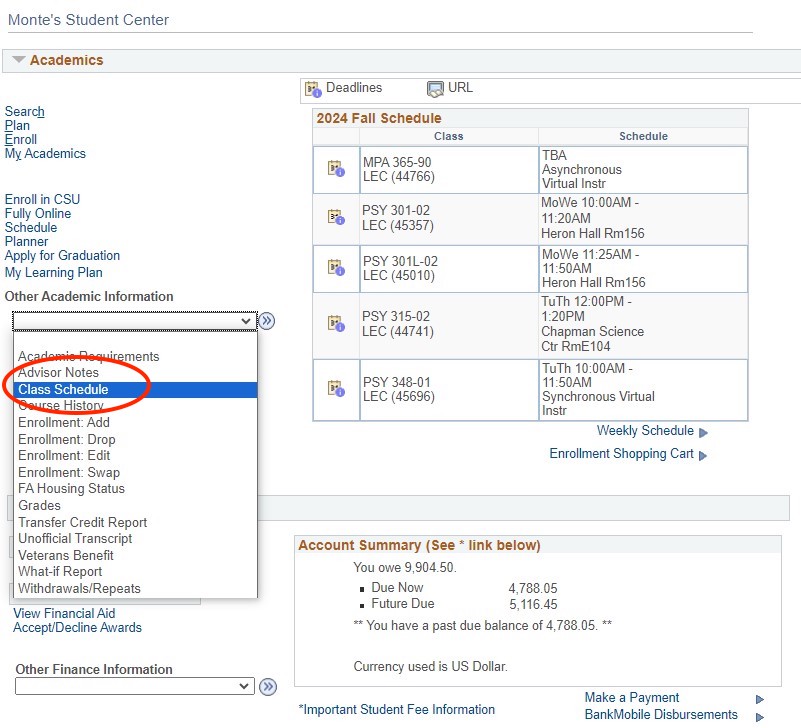
Step 3
Select Award Name for award detail.
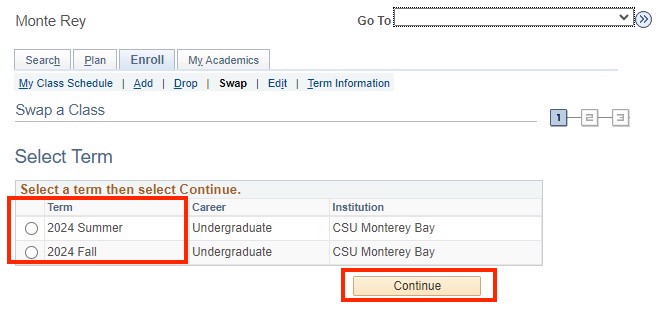
Step 4
To Accept or Decline individual awards click on the Accept/Decline boxes to the right
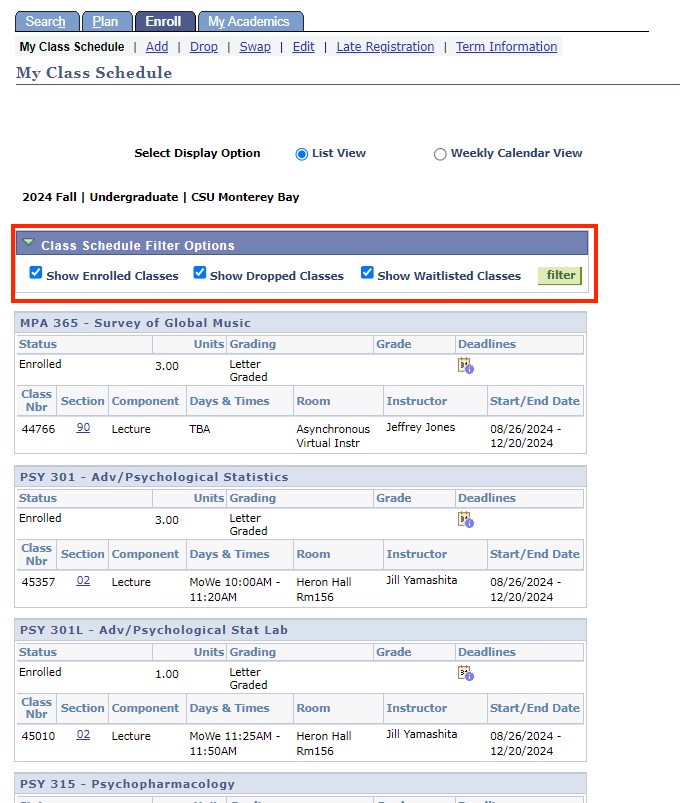
Step 5
Use accept all, decline all or clear all buttons to accept, decline, or clear all loans at one time.
.jpg)
Step 6
Select the Submit button to complete action for each award.