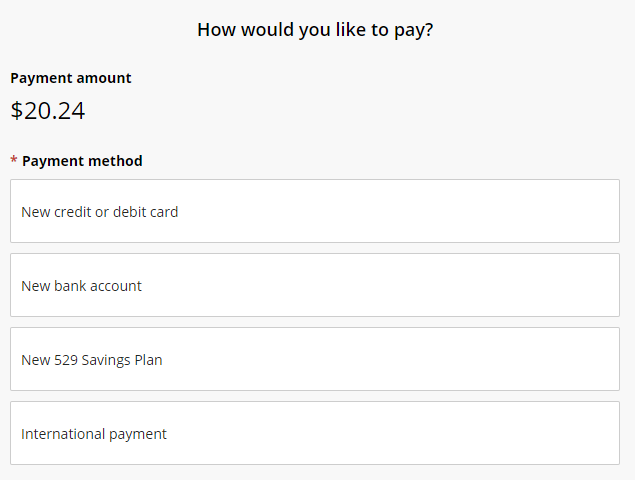Make Online Payments
Additional Assistance Logging into the CSUMB Dashboard
Payments (tuition, meal plan, housing...) can be made from your OASIS Student Center which links directly into Student Payments Account.
Step 1
Navigation: Main Menu > Self-Service > Student Center >Finances. Under the Finance Tab, Select the "Make a Payment" Link to reach Cashnet
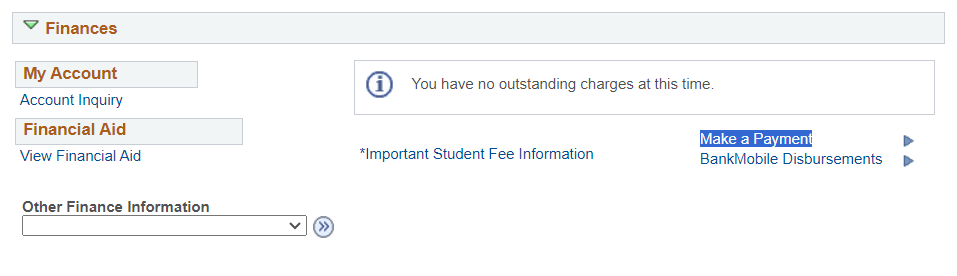
Step 2
You will be redirected directly into your Cashnet account without needing to log in again. In Cashnet, you'll see a menu of categories. Each of these categories has one or more payment items to choose from.
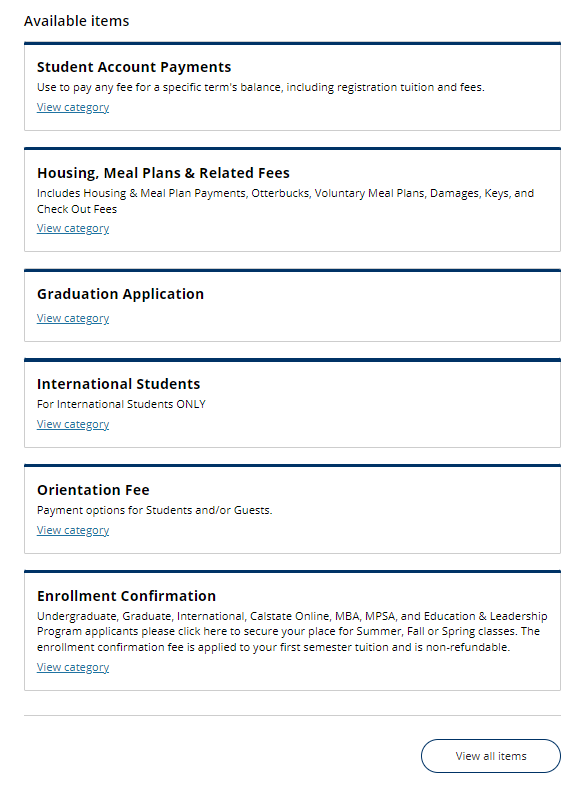
To see more items, click view all items.
Step 3
Once you've chosen the item you intend to pay for, you'll see a side window to the right where you will enter the amount you are paying (if allowed, some items have an un-editable default amount that cannot be changed). Please note that "Reason for payment" does not apply the payment to whatever charge you are paying for. Please ensure that you are choosing the specific payment item for the charge you are paying.
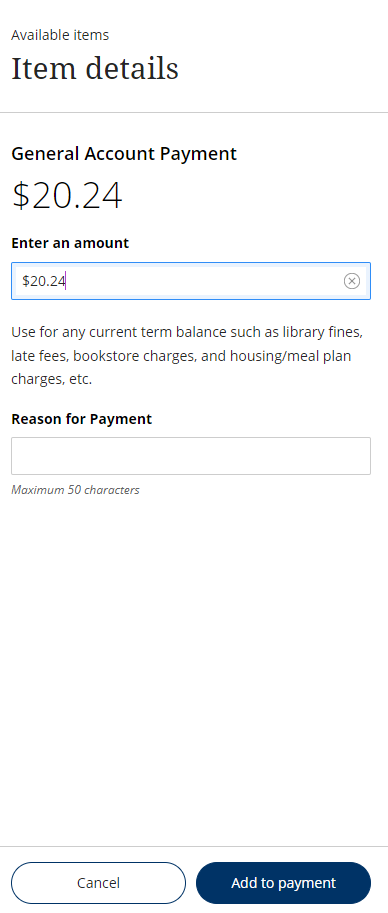
To add the payment to your shopping cart, click "Add to payment"
Step 4
Click "Pay now"
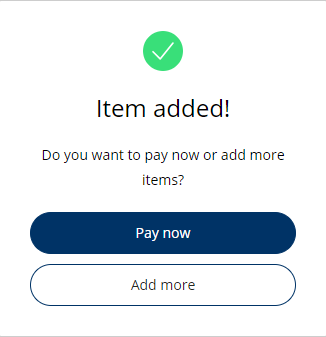
Step 5
You will be returned to the "Make A Payment" page where at the top you will see your shopping cart. You can remove an item there if you accidentally chose it or have changed your mind.
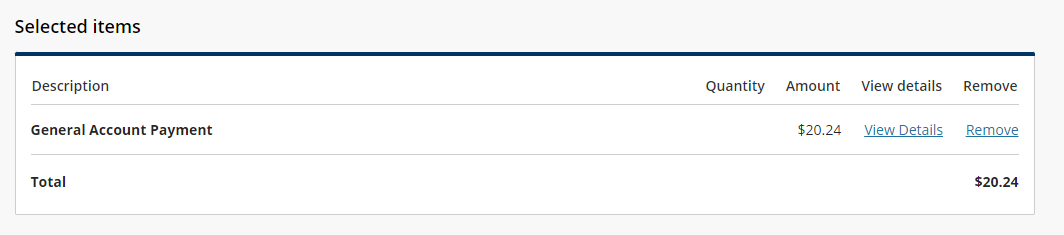
Step 6
To proceed to checkout, scroll to the very bottom of the web page and click "Checkout" at the the lower right corner
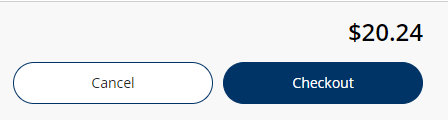
Step 7
Upon clicking "Checkout" you will be taken to the payment type selection page. Choose the type of payment you intend to pay with and finalize the payment. You will receive a receipt at the end, but you will also find receipts in "transactions" in the left-hand menu in Cashnet. If you do not see a receipt, the payment was not successful. All successful payments will have receipts.