Graduate Reclassification Request for Master's Students
Graduate program coordinators or advisors use this form to request a status change for graduate students. Conditionally classified students can be updated to classified standing, and classified standing students can be updated to advanced to candidacy status.
Step 1
Click on Graduate Reclassification Request (you must be signed in to your Dashboard)
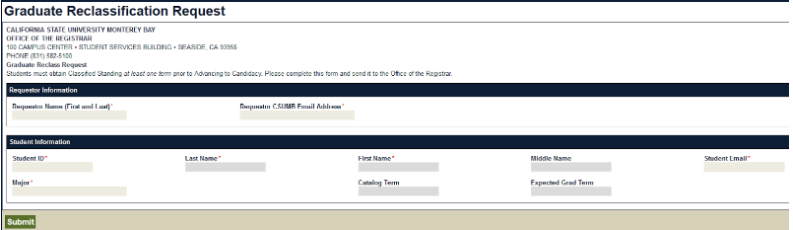
Requestor Information
Enter your first and last name and CSUMB email address
Student Information
- Enter the Student ID.
- Press the "Tab" or "Enter" key.
- The student's information should automatically populate in their corresponding fields.
- Verify the information on the form is correct and click on the "Submit" button.
- The form will then enter OnBase (CSUMB's imaging system) and the browser window will redirect to the Forms page.
- Completing this step means that your request has been initiated and you can now move to the processing step in OnBase. The requestor will receive an automated confirmation email confirming submission.
- Note: Step 1 can be completed by the student or department.
Step 2
OnBase Web Client: Advisor/Coordinator
After initiating the request, an Advisor and/or Program Coordinator may open the OnBase Web Client to review and complete the workflow process. Access the OnBase Web Client
- Login as you would to the campus Dashboard
- The page will default to Document Retrieval
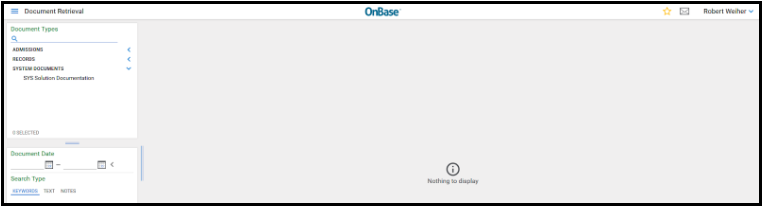
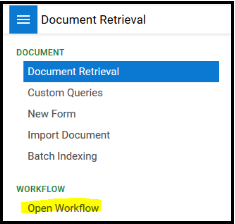
Click on the image of the three bars in the upper left corner to open a menu and select "Open Workflow". A new browser window will open.
Select "REC Graduate Reclassification Request"
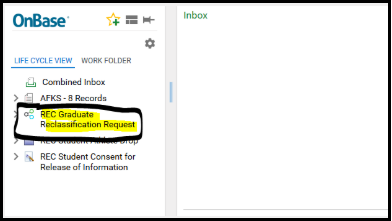
Select the "Advising Graduate Reclassification Review" work folder. This will be where your requests populate after submission (Step 1). They will display on the right in the "Inbox".
- Note: If you do not see them initially, it is due to an internal 5 minute delay between form submission and entry into the workflow process.
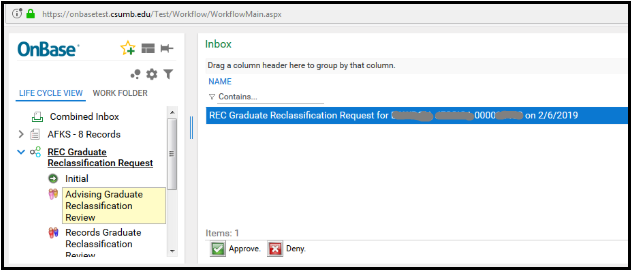
Step 3
Processing the Reclassification Request
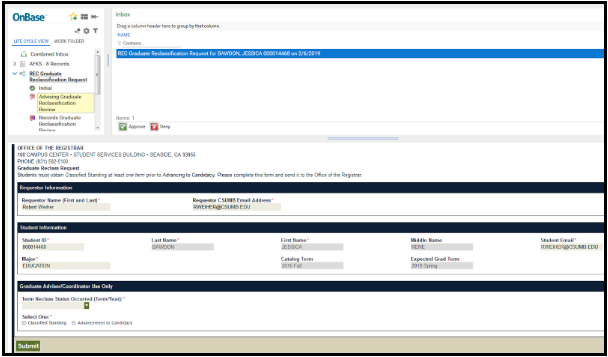
- Any online reclassification forms submitted will appear in the "Inbox" with an additional Graduate Advisor/Coordinator Use Only section.
- Select a form in the "Inbox" to process a Reclassification Request.
Select one: Classified Standing or Advancement to Candidacy
- After selecting whether the request is for Classified Standing or Advancement to Candidacy, you will need to indicate the "Term the Reclass Status Occurred".
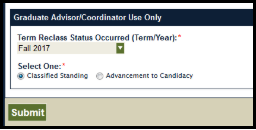
- Click on the "Submit" button.
- Select Approve or Deny to move the document forward to the next step in the workflow .
Workflow Process:
Depending on how your department is set up, the approval process will differ. Below are the two approval pathways a request can follow for completion:
1. If the Advisor and Program Coordinator are different people:
Advisor > Coordinator > Graduation Counselor
2. If the Advisor and Program Coordinator are the same person:
Advisor/Coordinator > Graduation Counselor
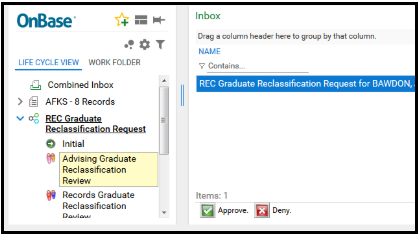
- After the Program Coordinator approves the form, it is routed to a Graduation Counselor for review.
- After a Graduation Counselor reviews and processes the request, the student and the requestor will receive an automated confirmation email and the workflow process is complete.
Troubleshooting and Common Issues:
Graduate Reclassification Form: Student Information (Step 1)
- If the Student ID entered is for a student that is not in a Graduate-level program, a message will appear under the major:
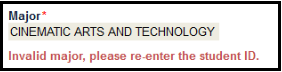
- Verify the Student ID, reenter the number, and press "Tab" or "Enter" again. The student information will refresh.